A great many computer users encounter advertisements on the Internet which do not originate on the sites’ end. Instead, these objects are triggered by potentially unwanted programs that get into PCs silently and embed sponsored data as the victim is opening random web pages. The Offers4U application represents this category of software therefore it should be treated as an adware infection, hence removed from the system it’s on.
Keeping one’s security software up to date isn’t necessarily a prerequisite for malware-free experience. To their credit, reliable AVs do catch severe threats and milder-impact infections as long as those are catalogued in the signatures database, but what if a PC is being targeted by an application that’s not a virus in the original sense? This equivocality gets exploited by adware creators on a large scale these days, because it enables the bad guys to drop their code onto machines without let or hindrance.

What happens in the Offers4U compromise scenario is the would-be victim actually allows the adware to be installed, even though this might be a hardly noticeable workflow. It firmly hangs on to the magic wand known as “bundling” in order to trick people into authorizing its setup. There is a ton of freeware and shareware out there, which gets promotional assistance from download services provided that it propagates along with other products. This means that users think they are installing some free media player, file downloader or similar, but they aren’t appropriately made aware that a malady like Offers4U is going to keep company.
Having ended up on a computer, this adware acts just as stealthily as it had made its way inside. A new web service enhancement tool called Offers4U suddenly appears in all browsers used on the workstation, and this isn’t a permission-based event. Similarly, the applet needn’t get the admin’s consent for injecting a variety of adverts into websites, including coupons that say “brought by Offers4U”, comparison shopping, interstitial and transitional ads, in-text links and banners. These annoying items make pages look awful, and they also indicate that one’s Internet history is being monitored for the sake of advertisements’ accuracy. The only way to troubleshoot in this case is by following a number of steps that work like a charm when it comes to eliminating adware viruses.
Use automatic solution to remove Offers4U ads
The issue of the Offers4U malware compromising web browsers can be effectively resolved if you use trusted security software. Along with the obvious ease of such removal, other benefits include thoroughness of virus detection and elimination from all system locations it might have affected. Please follow these steps:
1. Download and install Offers4U removal tool. Run the application and select Start Computer Scan option in order to have your computer checked for adware, viruses, Trojans, and other malicious objects.
2. When the scan is complete, it will return a list with results on what infections have been found. Go ahead and click Fix Threats to completely get rid of the detected items. The virus should now be gone from your PC.
Uninstall malicious program via Control Panel
• Go to Control Panel on the infected computer. On Windows XP / Windows 8, proceed to Add or Remove Programs. On Windows Vista / Windows 7, select Uninstall a program
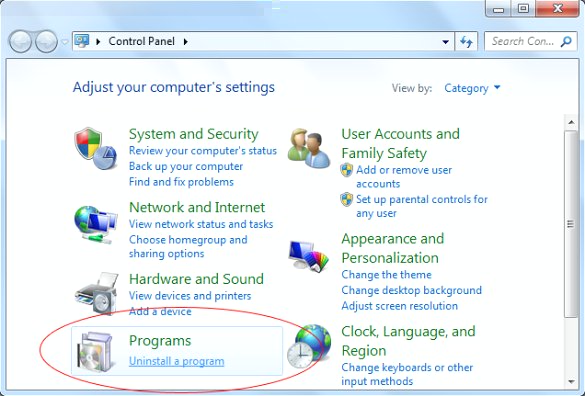
• Examine the list of installed software for suspicious programs. Focus on the recently installed apps, in particular media, entertainment- and browser-related ones. Once the bad item is found, select it and click Change/Remove (Uninstall/Change).
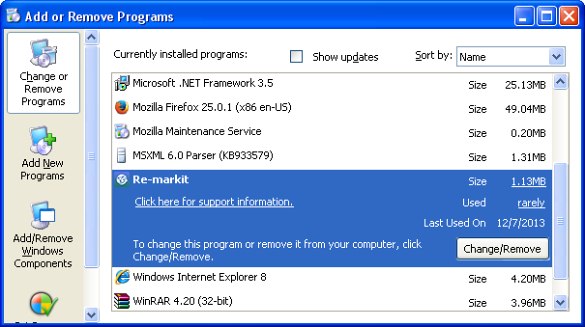
Manual removal of the Offers4U virus from affected browsers
This part of the guide covers the procedure of preventing Offers4U adware from messing up your web pages. According to our analysis of the infection, the method that proved to be most effective implies resetting the web browsers on your PC to their default configuration. While there is no doubt that the reset will address the problem of random ads showing up in major browsers, it’s worth noting that this way you will lose all personalized browsing information such as cookies, saved logins and passwords, bookmarks, etc. If you’re not willing to let this happen, you’re better off following this article’s automatic removal tips.
Reset Mozilla Firefox to its defaults
• In Firefox, go to Help menu and choose Troubleshooting Information from the respective list. The same is doable by typing about:support directly in the URL bar
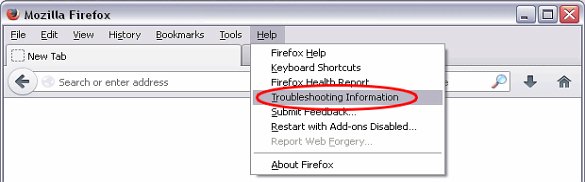
• When the Troubleshooting Information interface opens, click on Refresh Firefox button. Now you’re done
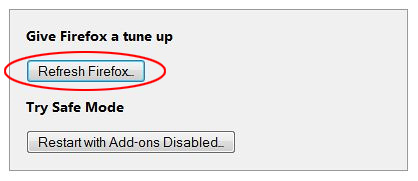
Reset Internet Explorer's default configuration
• In Internet Explorer, go to Tools and click on the Internet Options menu item
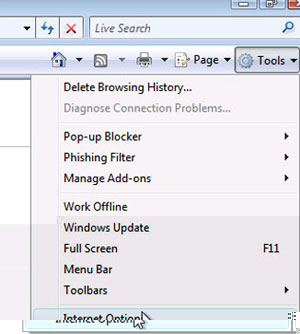
• Proceed to the Advanced tab and click Reset as shown on the screenshot
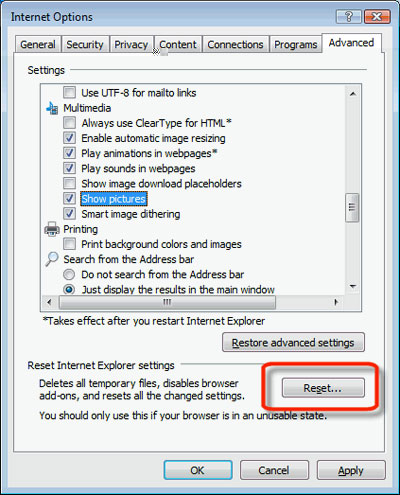
• On the Reset Internet Explorer Settings window that popped up, make sure there's a checkmark next to Delete personal settings option. Go ahead and click Reset
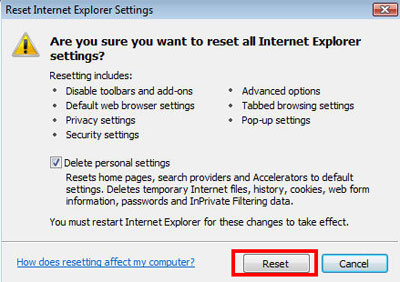
Restore Google Chrome to its original defaults
• Click on the Chrome menu icon in the top right-hand part of the window, and select Settings
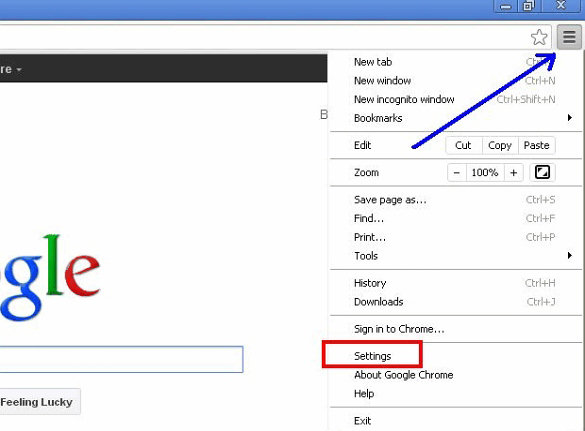
• Select the Show advanced settings functionality as shown below
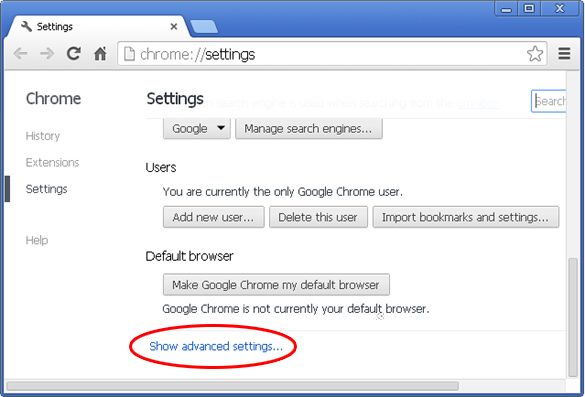
• On the next screen that shows up, click Reset browser settings
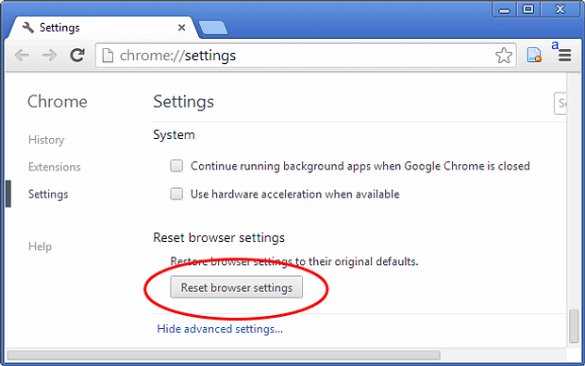
• To avoid unintended removal of all personalized data, Chrome will show a warning. If you are certain that it's fine with you, click Reset button
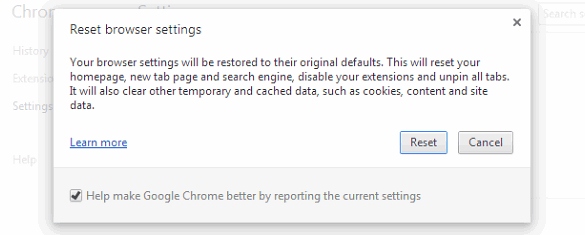
Make sure Ads by Offers4U virus has vanished
When it comes to persistent threats, double-checking never hurts. Therefore it’s highly recommended to complete the cleanup process with a final scan that will once again look for any potential bits and pieces of the infection.