This report covers both the profile of the V9 adware and cleaning advice to instruct the users who have been hijacked in efficiently removing the threat. The removal process is presented in an easy-to-grasp way so that the victims of the V9 Portal Site virus can eliminate it regardless of their computer troubleshooting expertise level.
The conventional code of conduct for online marketing often times gets crumpled and thrown into a trash bin once moneymaking comes to the forefront as the number one priority. Overwhelming thirst for profit can well turn the software that is usually associated with convenience – into annoying malware and big time privacy risk disseminator. The individuals who came up with the V9 app, for instance, are obviously driven by getting the bang for their buck rather than the user experience criteria. What their product essentially appears to be is a browser add-on, this type of applications being a nearly vital attribute of the web browsing as we know it. As a result of their malicious efforts, the fraudsters contrived an adware whose spreading rapidity and scale are enormous.
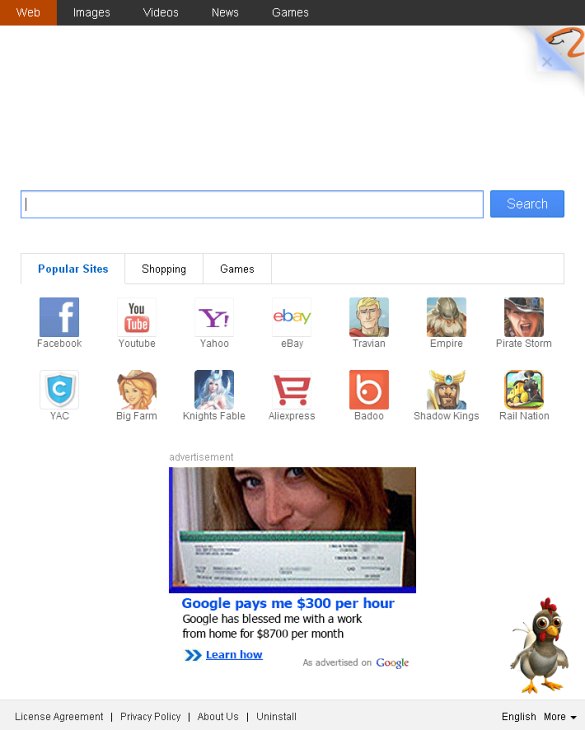
The V9 application is installed along with completely different programs such as media players and other browser helper objects serving for various purposes. It’s also known to be closely related to the Desk365, a desktop shortcuts manager which is also known to employ dishonest promotional tactics. Both V9 and Desk365 are bundled with third-party freeware in a way which does not involve appropriate notification of the user. The payloads for these pests are inside the Express installation package, where the respective checkmarks have already been put for you.
V9 manifests itself in a fairly aggressive manner on the infected computer. It modifies the browser homepage in Internet Explorer, Firefox and Chrome to v9.com or en.v9.com. Similarly, the default search engine gets altered to search.v9.com. This whole activity pursues the following goal: the mentioned landing page titled V9 Portal Site get constantly visited from the compromised PC. What comes into play next is a complex network of affiliates, user leads, ad views and the like, where ultimately the authors of V9 earn form the impudently redirected web traffic.
To get the V9 removal job done, it’s not enough to implement the trivial workflow for browser add-on deletion. That’s because the adware drops extra components on the system in order to stay inside even after the users think they got rid of it – the bad extension simply comes back the next time your browser is started. This being taken into account, efficient cleanup is feasible through the compound technique highlighted below. Make sure you don’t violate the sequence of steps when following the instructions.
Use automatic solution to remove V9 virus
The issue of V9.com adware hijacking a web browser can be effectively resolved if you use trusted security software. Along with the apparent ease of such removal, other benefits include thoroughness of virus detection and elimination from all system locations it might have affected. Please follow these steps:
1. Download and install V9 Portal Site removal tool. Run the application and select Start Computer Scan option in order to have your computer checked for adware, viruses, Trojans, and other malicious objects.
2. When the scan is complete, it will return a list with results on what infections have been found. Go ahead and click Fix Threats to completely get rid of the detected items. The virus should now be gone from your PC.
Uninstall malicious program via Control Panel
• Go to Control Panel on the infected computer. On Windows XP / Windows 8, proceed to Add or Remove Programs. On Windows Vista / Windows 7, select Uninstall a program
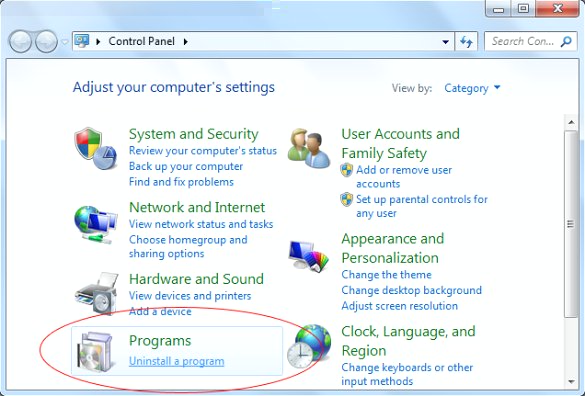
• Review the list and search for V9 or any recently installed free programs that you aren’t sure to be safe (possibly V9 Toolbar, Desk365, eSafe Security Control, BrowserProtect). Once the culprit entry is found, select it and click Uninstall/Change.
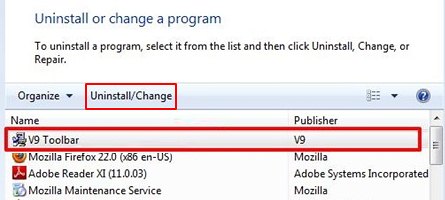
Manual removal of V9 Portal Site virus from the affected browsers
This section will cover step-by-step instructions for deleting the specific objects (add-ons, search providers), restoring the correct defaults and modifying shortcut settings for the major web browsers: Internet Explorer, Mozilla Firefox, and Google Chrome.
V9.com removal from Internet Explorer
• Click on the Gear icon / Tools in IE and select Manage add-ons
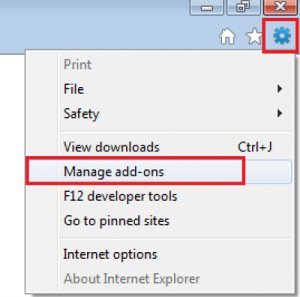
• On the list of Add-on Types, select Search Providers. Right-click on the V9 entry and click Remove
as shown on the image below. In addition, select a search engine you would like to use

• On the same interface, select Toolbars and Extensions under Add-on Types. Right-click on the V9 item and choose Remove
• In order to prevent the IE shortcut from launching V9.com each time you open the browser, right-click on it, select Properties and then hit the Shortcut tab. Go ahead and erase https://www.v9.com/ or https://en.v9.com/ from
the Target section. Save the changes
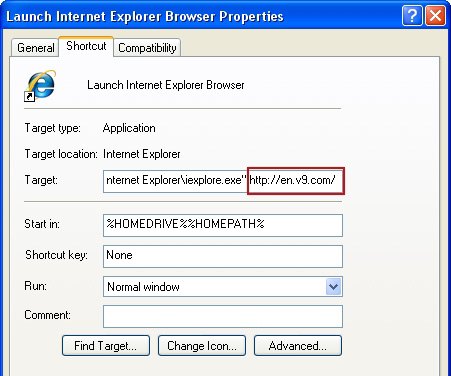
• IE homepage can be restored in the following way: click on the Gear icon / Tools and select Internet Options. Go to General tab and enter the preferred home URL
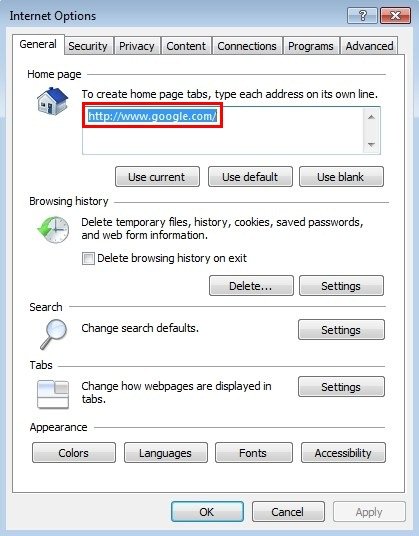
V9.com removal from Firefox
• Type about:config in the URL area and press Enter
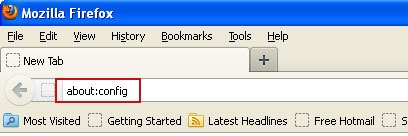
• Click "I’ll be careful, I promise!" on the warning that gets displayed to confirm the configuration change intensions
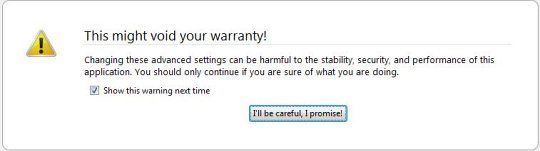
• Type v9 in the Search field
• All Firefox preferences related to V9.com will be returned as a list. Right-click every single entry and select Reset for those
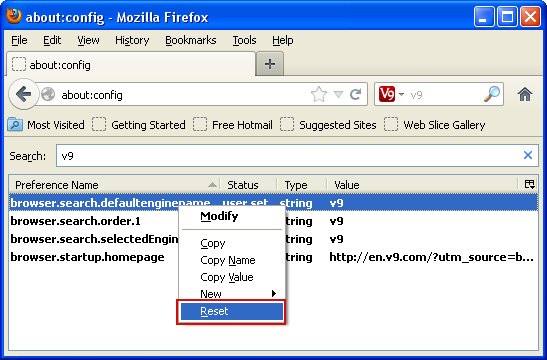
• Just like in the case with Internet Explorer outlined above, now you need to get your browser shortcut working the right way. Right-click on the Firefox shortcut and select Properties. Proceed to the Shortcut tab
and delete https://www.v9.com/ or https://en.v9.com/ from the
Target field. Be sure to save the changes
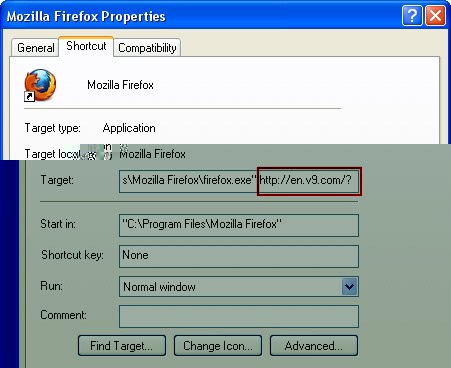
V9.com removal from Google Chrome
• Click on the Chrome menu icon in the top right-hand part of the window, and select Settings
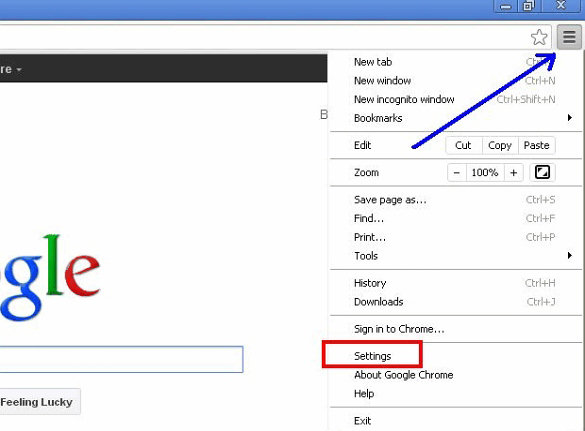
• On the screen that opened, look for the section called On startup and click on the radio button for Open a specific page or set of pages. Then click on the Set pages option
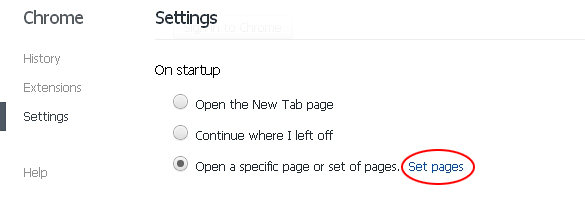
• Locate the entry for V9 and click the X button next to it
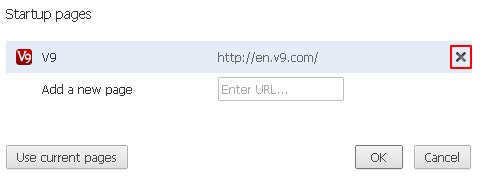
• Now go to the Appearance section under Settings. Put a check mark next to Show Home button
and click on the Change option
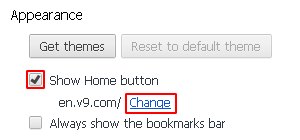
• Select Use the New Tab page and save the changes
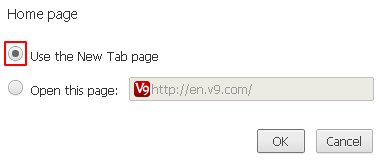
• Proceed now to the Search field under Settings. Select Manage search engines. Remove V9 from the list by clicking on the X button next to it and choose a different
search service to use by default further on
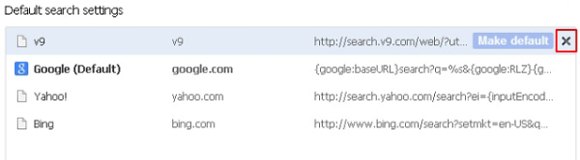
• Now right-click on the Chrome shortcut icon and choose Parameters. Hit the Shortcut tab at the top and erase
https://www.v9.com/ or https://en.v9.com/ from the Target field. Save the changes
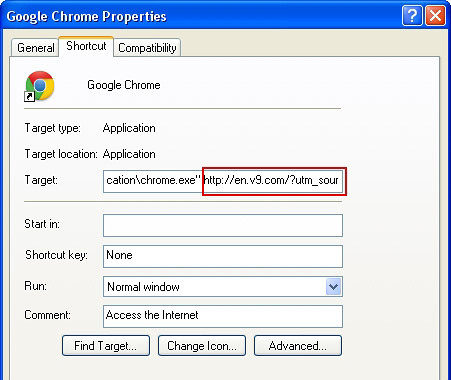
Make sure the V9 Portal Site virus has vanished
When it comes to persistent threats, double-checking never hurts. Therefore it’s highly recommended to complete the V9 cleanup process with a final scan that will once again look for any potential bits and pieces of the infection.