This isn’t quite a virus removal report as the AdChoices issue to be dissected is more about excess intrusiveness of an organization’s activity rather than some sort of a malicious-to-the-bone campaign. At the same time, however, it’s within the realms of possibility that cybercriminals may be exploiting a legitimate brand to serve their own ads, which is an occurrence requiring adware troubleshooting.
The common connotation evoked by the term “AdChoices” is something widely encountered during web browsing. As a matter of fact, that’s the inscription often provided on blocks of advertisements that are displayed on random websites. Ideally, it denotes a feature where users can scroll through several sets of ecommerce offers in case they are seeking more suitable recommendations. The implementation peculiarities set aside, this is quite a bright idea that can help people find optimal deals on the Internet. In spite of this favorable side of the matter, a lot of web surfers would rather AdChoices weren’t displayed on pages, which becomes an understandable desire given the flip side of the coin. First off, these advertisements sometimes abuse one’s patience by appearing in immoderate quantities and thus putting a heavy load on browser operation. Secondly, a number of adware coining groups have been injecting ads that look just like AdChoices but aren’t legitimate.
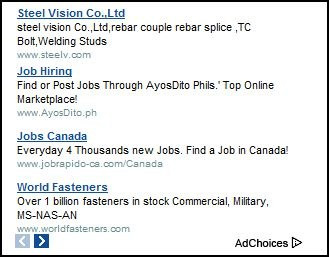
The dubious aspect of this issue, obviously, resembles a commonplace adware plague. In this case, ads are isolated to the specific PC, where an unwanted add-on makes unauthorized changes to the browsing mode on the box. The impostor tactics aren’t typical on the malvertising arena, but this particular stratagem proves that the adware industry is progressing beyond the usual bounds. Users may catch the malign counterpart of AdChoices when installing open source software. The distribution schemes, therefore, remain unaltered, but why reinvent the wheel if the good old stuff works wonders? Unfortunately, respectable services like Download.com and Softonic are known to host applications that get users infected with potentially unwanted programs through undercover bundling. The worst part about this approach is people don’t realize they are being targeted, which allows the bad code to infiltrate into a computer without being impeded to.
The cross-browser extension installed by AdChoices tends to add a virtual layer to site display. As a result, it can complement the original web page content with arbitrary items. This is how ads begin to appear all over the place, including clickable inline text, coupons, banners, price comparisons, and full-page interstitial advertisements. These pervasive objects cannot be shaken off by closing them - this doesn’t make sense because new adverts will briefly supersede the closed ones. The only method that makes AdChoices disappear completely is thoroughgoing adware removal.
Use automatic solution to remove AdChoices
The issue of AdChoices compromising web browsers can be effectively resolved if you use trusted security software. Along with the obvious ease of such removal, other benefits include thoroughness of virus detection and elimination from all system locations it might have affected. Please follow these steps:
1. Download and install AdChoices removal tool. Run the application and select Start Computer Scan option in order to have your computer checked for adware, viruses, Trojans, and other malicious objects.
2. When the scan is complete, it will return a list with results on what infections have been found. Go ahead and click Fix Threats to completely get rid of the detected items. The virus should now be gone from your PC.
Uninstall malicious program via Control Panel
• Go to Control Panel on the infected computer. On Windows XP / Windows 8, proceed to Add or Remove Programs. On Windows Vista / Windows 7, select Uninstall a program
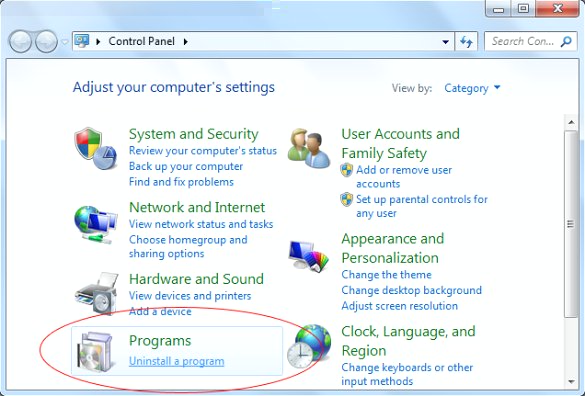
• Examine the list of installed software for suspicious programs. Focus on the recently installed apps, in particular media, entertainment- and browser-related ones. Once the bad item is found, select it and click Change/Remove (Uninstall/Change).
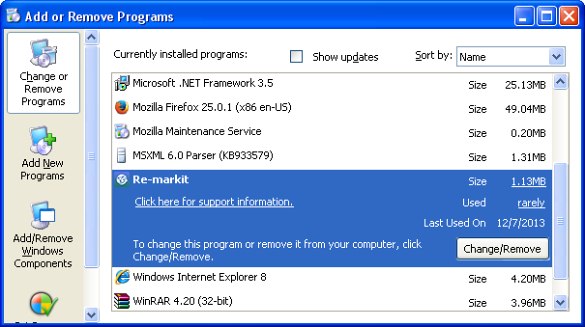
Manual removal of the AdChoices virus from affected browsers
This part of the guide covers the procedure of preventing AdChoices adware from messing up your web pages. According to our analysis of the infection, the method that proved to be most effective implies resetting the web browsers on your PC to their default configuration. While there is no doubt that the reset will address the problem of random ads showing up in major browsers, it’s worth noting that this way you will lose all personalized browsing information such as cookies, saved logins and passwords, bookmarks, etc. If you’re not willing to let this happen, you’re better off following this article’s automatic removal tips.
Reset Mozilla Firefox to its defaults
• In Firefox, go to Help menu and choose Troubleshooting Information from the respective list. The same is doable by typing about:support directly in the URL bar
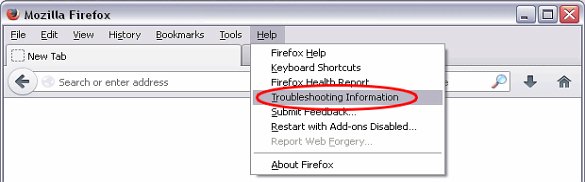
• When the Troubleshooting Information interface opens, click on Refresh Firefox button. Now you’re done
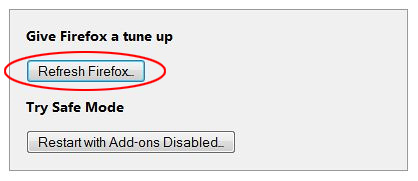
Reset Internet Explorer's default configuration
• In Internet Explorer, go to Tools and click on the Internet Options menu item
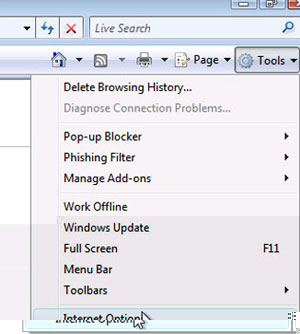
• Proceed to the Advanced tab and click Reset as shown on the screenshot
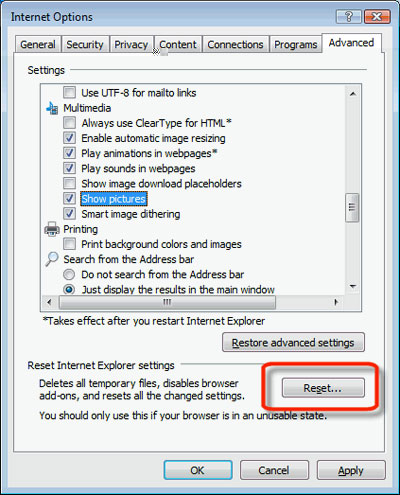
• On the Reset Internet Explorer Settings window that popped up, make sure there's a checkmark next to Delete personal settings option. Go ahead and click Reset
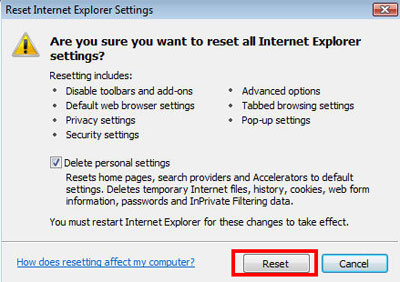
Restore Google Chrome to its original defaults
• Click on the Chrome menu icon in the top right-hand part of the window, and select Settings
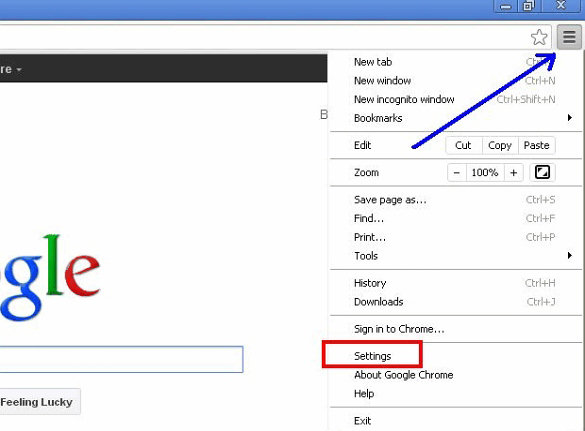
• Select the Show advanced settings functionality as shown below
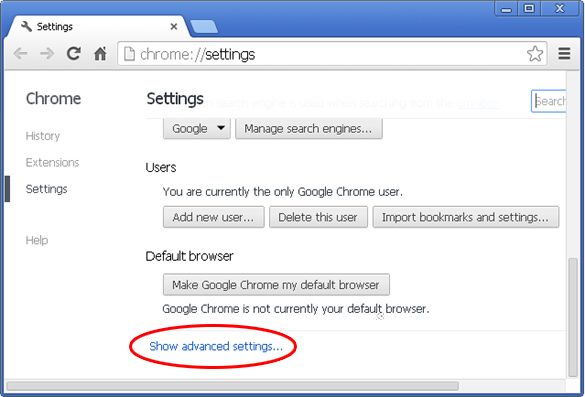
• On the next screen that shows up, click Reset browser settings
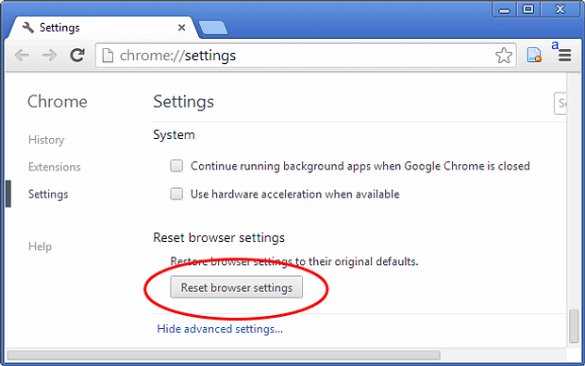
• To avoid unintended removal of all personalized data, Chrome will show a warning. If you are certain that it's fine with you, click Reset button
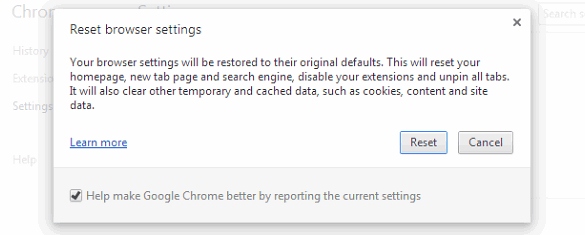
Make sure AdChoices virus has vanished
When it comes to persistent threats, double-checking never hurts. Therefore it’s highly recommended to complete the cleanup process with a final scan that will once again look for any potential bits and pieces of the infection.