Users encountering the problem of annoying advertisements by WebGet appearing within browser tabs and windows will make use of this guide to learn how the above intrusive adware typically gets into computers, the way it manifests itself, and what measures should be taken for complete removal thereof.
Advertising is the engine of progress? True. But whether or not it matters how ads get delivered to customers is an arguable issue. The computer app known as WebGet ads is known to be on the dark side of this undoubtedly lucrative and helpful sphere. Unlike the regular legitimate services crafted for promotion on the Internet, this one misses out a few very nontrivial features, namely the obligatory user approval before installation and appropriate authorization to deploy changes to the way the operating system is functioning. In regards to the former shortcoming, WebGet never poses as itself in terms of downloading, it is instead distributed with freeware (media players, PDF converters, video downloaders, program updates, etc.) that does not even hint at the presence of anything complementary in the setup package. Pertaining to the latter, this adware adds its own browser extension or toolbar in an attempt to get hold of the way web pages are presented to the victim.
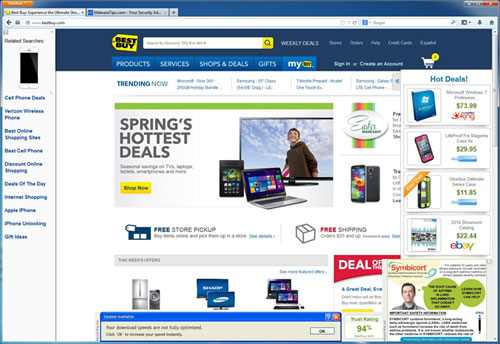
Outcomes of the activity as invasive as this are as follows: in the majority of instances where Firefox, MS Internet Explorer or Chrome tabs and windows are being opened, the emergence of whole ad sections will co-occur. These are coupons, so-called "Hot Deals", pop-ups, banners or simply hyperlinks pointing to various landing pages for products being promoted. When the user clicks on one of those, the advertisement says it's brought by WebGet. Note that the stuff being recommended there is not necessarily low-quality or bogus, in contrast to the manner in which it's presented. The thing is, advertisers may sometimes outsource part of their job to third-party "assistants" that indulge in anything but ethical marketing. A really frustrating thing about this entire process is it often leads to the malformation of website design and layout, which is not something that should be endured in the context of user experience.
The WebGet ads and deals issue won't go away on its own. This is the scenario where firm steps must be taken to resolve the problem. The fix includes a number of subsequent interrelated measures to implement for a guaranteed favorable result.
Use automatic solution to remove WebGet ads virus
The issue of WebGet adware hijacking web browsers can be effectively resolved if you use trusted security software. Along with the obvious ease of such removal, other benefits include thoroughness of virus detection and elimination from all system locations it might have affected. Please follow these steps:
1. Download and install WebGet ads redirect removal tool. Run the application and select Start Computer Scan option in order to have your computer checked for adware, viruses, Trojans, and other malicious objects.
2. When the scan is complete, it will return a list with results on what infections have been found. Go ahead and click Fix Threats to completely get rid of the detected items. The WebGet ads virus should now be gone from your PC.
Uninstall malicious program via Control Panel
• Go to Control Panel on the infected computer. On Windows XP / Windows 8, proceed to Add or Remove Programs. On Windows Vista / Windows 7, select Uninstall a program
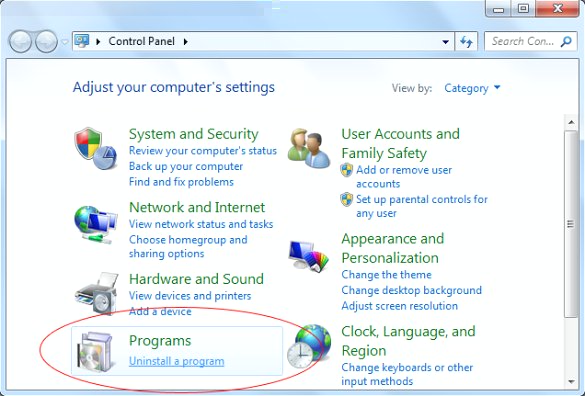
• Examine the list of installed software for WebGet or other suspicious programs. Focus on the recently installed apps, in particular media, entertainment- and browser-related ones. Once the bad item is found, select it and click Uninstall/Change.
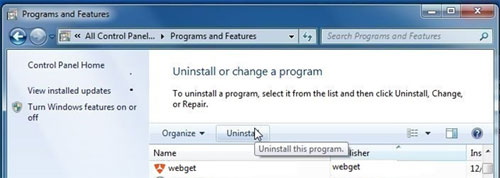
Manual removal of WebGet virus from the affected browsers
This part of the guide covers the procedure of preventing WebGet adware from messing up your web pages. According to our analysis of the infection, the method that proved to be most effective implies resetting the web browsers on your PC to their default configuration. While there is no doubt that the reset will address the problem of random ads showing up in major browsers, it's worth noting that this way you will lose all personalized browsing information such as cookies, saved logins and passwords, bookmarks, etc. If you're not willing to let this happen, you're better off following this article's automatic removal tips.
Reset Internet Explorer's default configuration
• In Internet Explorer, go to Tools and click on the Internet Options menu item
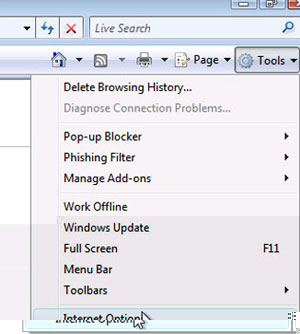
• Proceed to the Advanced tab and click Reset as shown on the screenshot
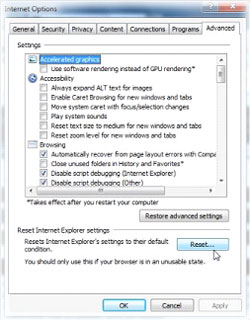
• On the Reset Internet Explorer Settings window that popped up, make sure there's a checkmark next to Delete personal settings option. Go ahead and click Reset
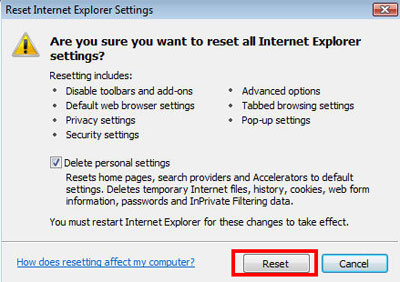
WebGet ads removal from Firefox
• - In Firefox, go to Help menu and choose Troubleshooting Information from the respective list. The same is doable by typing about:support directly in the URL bar
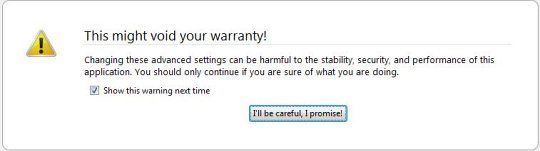
• When the Troubleshooting Information interface opens, click on Reset Firefox button. Now you're done.
Restore Google Chrome to its original defaults
• Click on the Chrome menu icon in the top right-hand part of the window, and choose Settings
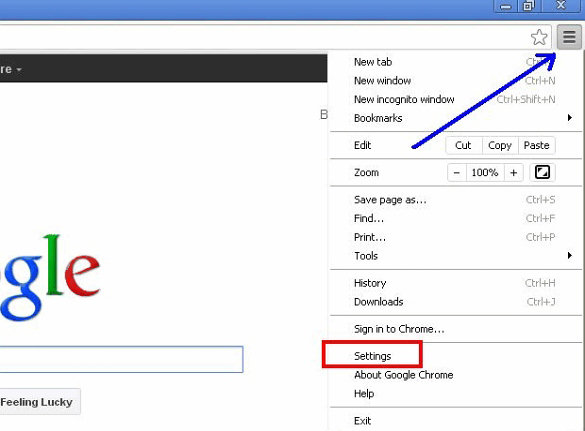
• Select the Show advanced settings functionality as shown below
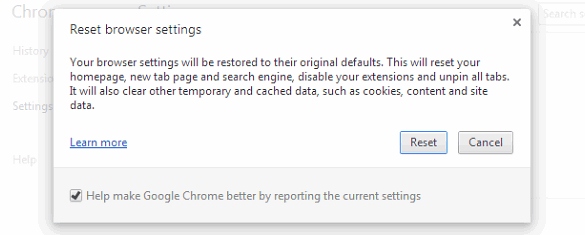
• On the next screen that shows up, click Reset browser settings
Make sure WebGet ads virus has vanished
When it comes to persistent threats, double-checking never hurts. Therefore it's highly recommended to complete the WebGet ads cleanup process with a final scan that will once again look for any potential bits and pieces of the infection.