Ads by OnlineBrowserAdvertising, also known as Online Browser Advertising, become close to ubiquitous on a computer infected with this adware. Focusing on an all-around overview of the virus, this guide provides details about its treacherous contamination approach, the possible hazards to the target PC as well as an effective removal tactic.
Loads of promotional banners, pop-ups, pop-under windows and in-text ads enter one's online experience as long as the "Ads by OnlineBrowserAdvertising" virus is on the PC badly meddling with the web browsing process. Identified by reputable security suites predominantly as adware or PUP, which stands for potentially unwanted program, this computer threat floods browser pages with various types of ads that are often placed in unnatural places within the site layout. Not only does this result in a harsh page appearance distortion from an esthetic perspective, it also puts the user in a situation of being unable to properly view all the content on the visited domains. Furthermore, this malign process tends to harm the attacked machine on a software level by slowing down Firefox, Internet Explorer or Chrome, all of which are browsers that get affected by the adware in question.

A trick about the propagation of OnlineBrowserAdvertising intruder lies in its use of 'carriers' for delivering the corrupt payload to computers, that is, third-party software contributing to contamination due to a malicious unannounced bundle built into their install package. It's hard to tell exactly which one of the recently installed applications is to blame, but the typical profile of these accomplices involves some multimedia functions such as video converting, Flash-related features or codec enhancement; may also imply some online experience improvements, etc. This fact lowers the prevention chances and complicates removal procedure because you may not always succeed in busting the actual culprit; moreover the OnlineBrowserAdvertising pest may live its own life after it's been dropped into a PC.
There's probably no need dwelling on the benefits that the authors of this adware are driven by. Advertising means money, no matter if it's been brought to people legally or fraudulently. This particular PUP shows myriads of product and service offers to its victims who are reluctant to see them – the takeaway is obvious in terms of the bad guys' motivation.
If you are sick of the Ads by OnlineBrowserAdvertising all over the place, which you definitely are, be sure to take the measures that guarantee complete removal of the bug at the end of the day. Again, with non-trivial infections like this one, the regular manual cleanup transactions may fail to meet the presented challenge. What does the trick is a compound procedure which is set forth in the remaining sections of this tutorial. Stick to the instructions and knock the adware out.
Use automatic solution to remove OnlineBrowserAdvertising ads virus
The issue of OnlineBrowserAdvertising PUP inserting its advertisements where they do not belong can be effectively resolved if you use trusted security software. Along with the obvious ease of such removal, other benefits include thoroughness of virus detection and elimination from all system locations it might have affected. Please follow these steps:
1. Download and install OnlineBrowserAdvertising virus removal tool. Run the application and select Start Computer Scan option in order to have your computer checked for adware, viruses, Trojans, and other malicious objects.
2. When the scan is complete, it will return a list with results on what infections have been found. Go ahead and click Fix Threats to completely get rid of the detected items. The OnlineBrowserAdvertising virus should now be gone from your PC.
Uninstall malicious program via Control Panel
• Go to Control Panel on the infected computer. On Windows XP / Windows 8, proceed to Add or Remove Programs. On Windows Vista / Windows 7, select Uninstall a program
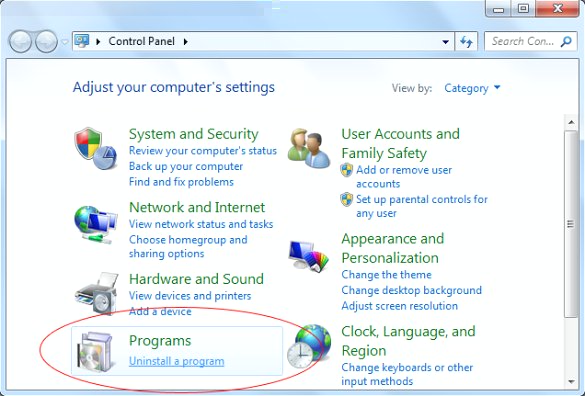
• Examine the list of installed software for OnlineBrowserAdvertising (Online Browser Advertising) or other suspicious programs that were recently installed. Once the bad item is found, select it and click Uninstall/Change.
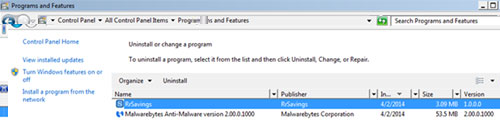
Manual removal of OnlineBrowserAdvertising virus from affected browsers
This part of the guide covers the procedure of preventing the OnlineBrowserAdvertising popup malware from messing up your web surfing. According to our analysis of the infection, the method that proved to be most effective implies resetting the web browsers on your PC to their default configuration. While there is no doubt that the reset will address the problem of random ads showing up in major browsers, it's worth noting that this way you will lose all personalized browsing information such as cookies, saved logins and passwords, bookmarks, etc. If you're not willing to let this happen, you're better off following this article's automatic removal tips.
Reset Internet Explorer's default configuration
• In Internet Explorer, go to Tools and click on the Internet Options menu item
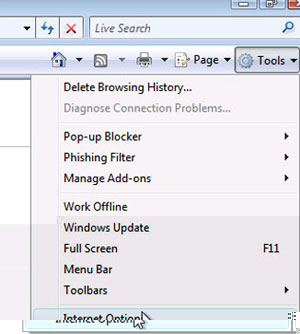
• Proceed to the Advanced tab and click Reset as shown on the screenshot
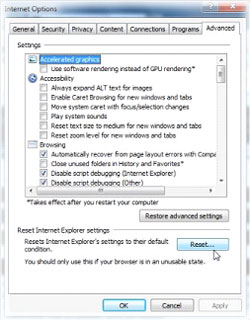
• On the Reset Internet Explorer Settings window that popped up, make sure there's a checkmark next to Delete personal settings option. Go ahead and click Reset
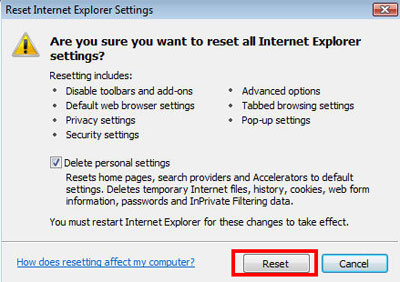
Reset Mozilla Firefox to its defaults
• In Firefox, go to Help menu and choose Troubleshooting Information from the respective list. The same is doable by typing about:support directly in the URL bar
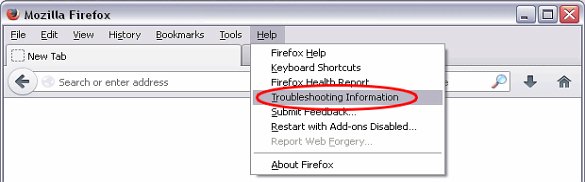
• When the Troubleshooting Information interface opens, click on Reset Firefox button. Now you're done
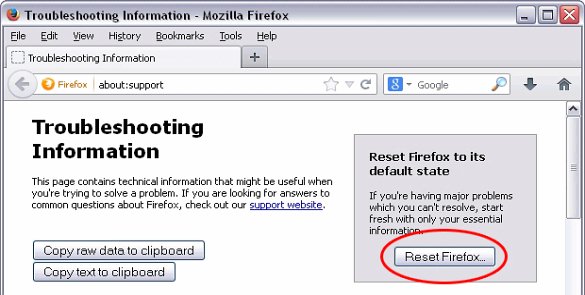
Restore Google Chrome to its original defaults
• Click on the Chrome menu icon in the top right-hand part of the window, and select Settings
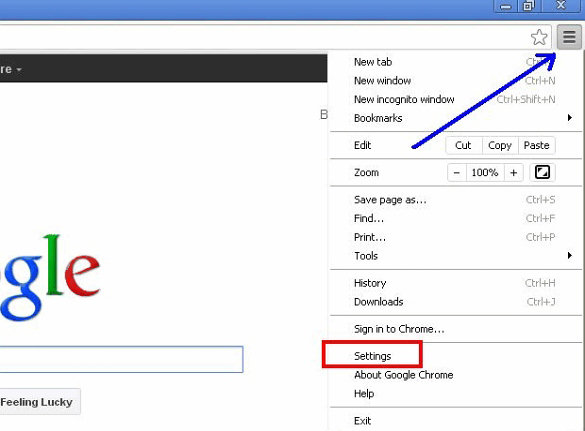
• Select the Show advanced settings functionality as shown below
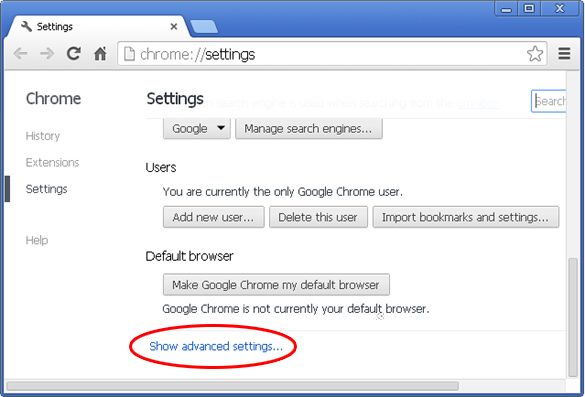
• On the next screen that shows up, click Reset browser settings
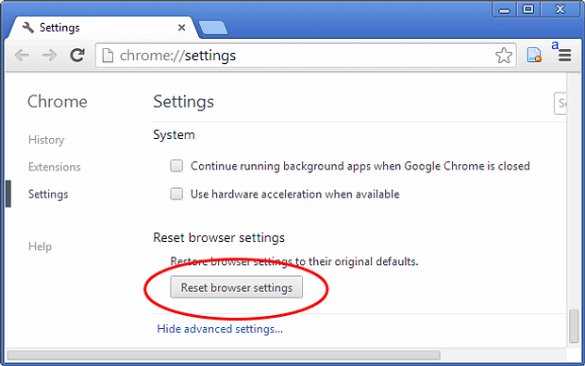
• To avoid unintended removal of all personalized data, Chrome will show a warning. If you are certain that it's fine with you, click Reset button.
Make sure OnlineBrowserAdvertising virus has vanished
When it comes to persistent threats, double-checking won't hurt. Therefore it's highly recommended to complete the cleanup process with a final scan that will once again look for any potential bits and pieces of the infection as well as associated pests.