The process and consequences of web browser hijacking by Istart.webssearches.com adware is dissected from different angles in this article. Learn what functioning patterns this threat exhibits, how it tends to spread, and what measures to adopt for resolving this problem.
Since the time the manifold cybercriminal mindset came up with the idea of browser hijacking, this technique has evolved from peripheral and auxiliary in pushing other malware – all the way to a standalone and prevalent moneymaking method leveraged by the fraudsters out there. The contemporary state of this tactic is well exemplified by the Istart.webssearches.com infection. The way it acts is fairly sophisticated from a technical perspective because it needs no authorization to install to a computer and, when inside, takes control of the online surfing preferences without the user being able to easily change this state of things. This adware alters such browser settings as the homepage, that is, the preferred website opening right after the browser is launched; and the search provider that was set as the default one. This approach ensures that the URL of Istart.webssearches.com gets visited on a regular basis although the victim may really hate it, which is natural because freedom of choice gets harshly violated in this case.
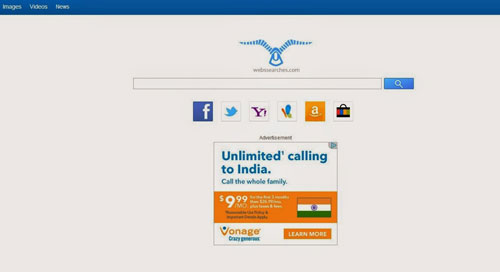
Another thing the Webssearches virus does is it distorts the way shortcuts are configured, and this does not only apply to web browsers like Internet Explorer, Chrome or Mozilla Firefox. The adware can associate the launching routine for random applications with triggering a browser window or tab which points to Istart.webssearches.com. Why are the authors of this bug so interested in generating loads of traffic to the landing page in question? Because it's got ads in it - a goldmine that guarantees profit.
Not installing the malicious browser helper object (extension or toolbar) doesn't necessarily mean you don't get infected with this hijacker. Its spreading largely relies on other files that can be downloaded on the Internet. These are mostly free apps that automatically install an additional piece of software, moreover this fact may not be stated anywhere in the EULA. Removal of Istart.webssearches.com adware is not just a matter of finding the culprit under web browser settings and clicking the Uninstall button next to it. The reason is that it tends to propagate throughout the target operating system therefore the use of an automatic cleaner combined with a complete browser reset is preferable.
Use automatic solution to remove Webssearches virus
The issue of Webssearches.com hijack can be effectively resolved if you use trusted security software. Along with the obvious ease of such removal, other benefits include thoroughness of virus detection and elimination from all system locations it might have affected. Please follow these steps:
1. Download and install Istart.webssearches.com redirect removal tool. Run the application and select Start Computer Scan option in order to have your computer checked for adware, viruses, Trojans, and other malicious objects.
2. 2. When the scan is complete, it will return a list with results on what infections have been found. Go ahead and click Fix Threats to completely get rid of the detected items. The Istart.webssearches.com virus should now be gone from your PC.
Uninstall malicious program via Control Panel
• Go to Control Panel on the infected computer. On Windows XP / Windows 8, proceed to Add or Remove Programs. On Windows Vista / Windows 7, select Uninstall a program
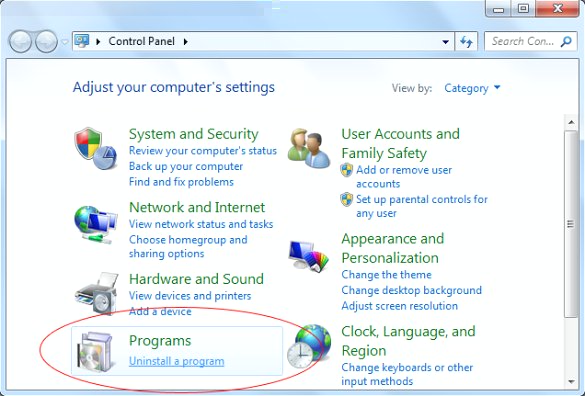
• Examine the list of installed software for Webssearches (Webs Searches, WebSearches) or other suspicious freeware programs that were recently installed. Once the bad item is found, select it and click Uninstall/Change
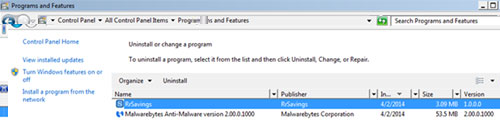
Manual removal of Istart.webssearches.com redirect from affected browsers
This part of the guide covers the procedure of preventing the Webssearches malware from messing up your web surfing. According to our analysis of the infection, the method that proved to be most effective implies resetting the web browsers on your PC to their default configuration. While there is no doubt that the reset will address the problem of random ads showing up in major browsers, it's worth noting that this way you will lose all personalized browsing information such as cookies, saved logins and passwords, bookmarks, etc. If you're not willing to let this happen, you're better off following this article's automatic removal tips.
Reset Internet Explorer's default configuration
• In Internet Explorer, go to Tools and click on the Internet Options menu item
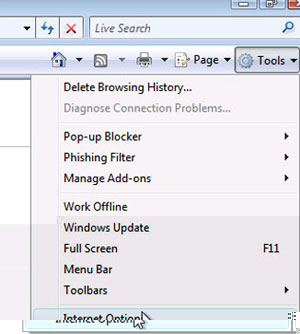
• Proceed to the Advanced tab and click Reset as shown on the screenshot
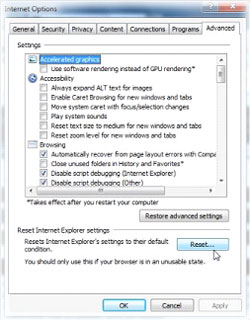
• On the Reset Internet Explorer Settings window that popped up, make sure there's a checkmark next to Delete personal settings option. Go ahead and click Reset
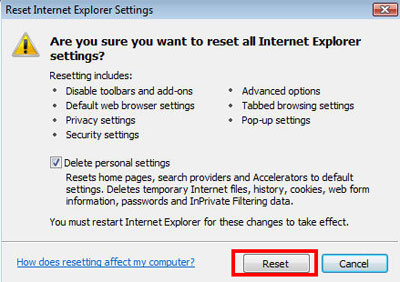
Reset Mozilla Firefox to its defaults
• In Firefox, go to Help menu and choose Troubleshooting Information from the respective list. The same is doable by typing about:support directly in the URL bar
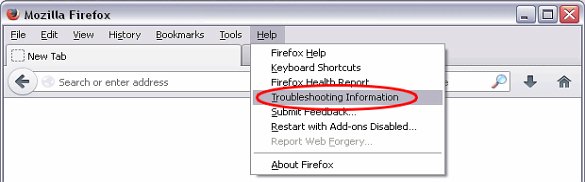
• When the Troubleshooting Information interface opens, click on Reset Firefox button. Now you're done
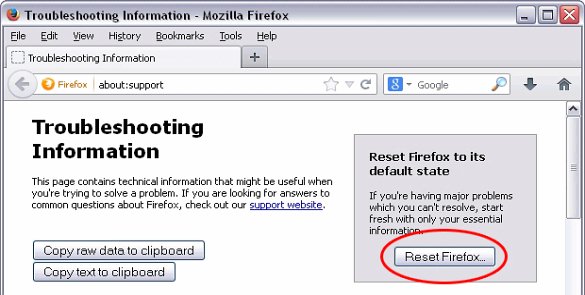
Restore Google Chrome to its original defaults
• Click on the Chrome menu icon in the top right-hand part of the window, and select Settings
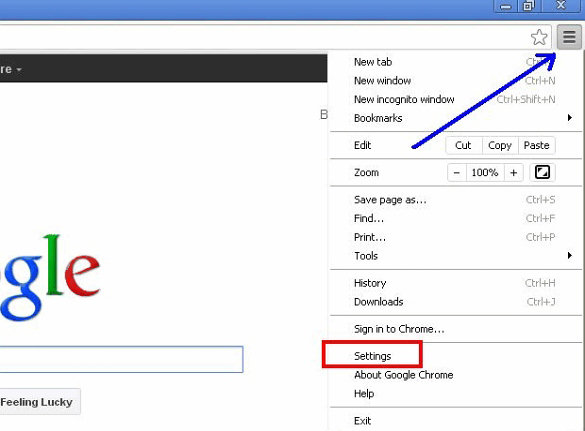
• Select the Show advanced settings functionality as shown below
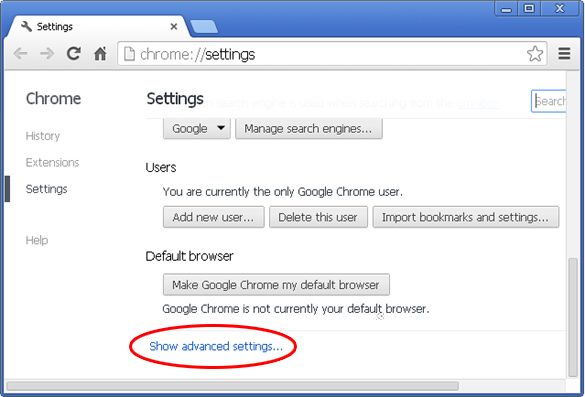
• On the next screen that shows up, click Reset browser settings
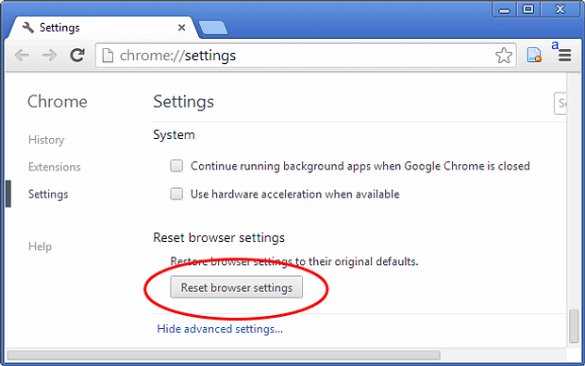
• To avoid unintended removal of all personalized data, Chrome will show a warning. If you are certain that it's fine with you, click Reset button.
Make sure Webs Searches virus has vanished
When it comes to persistent threats, double-checking won't hurt. Therefore it's highly recommended to complete the cleanup process with a final scan that will once again look for any potential bits and pieces of the infection as well as associated pests.