It’s hard to think of a more innocuous app that a calendar, with nothing but a time and date lookup functionality under the hood. And yet, with the EasyCalendar extension, cyber offenders have ventured to turn this no-brainer idea into a way to mess with users’ web browsing big time.
The most nagging issue about this add-on is that it’s mainly installed by enterprise policy, therefore the habitual removal methods don’t work. Aside from shady places online, EasyCalendar is available on certified web stores featured by the vendors of popular browsers, including Google Chrome. If installed from these official sources, the program isn’t likely to cause any harm – its icon simply sits next to the URL bar, and it expands into a window you would normally expect from this sort of software. However, there is also a malicious analog of said tool, and it’s a lot more prevalent on the open Internet. The problems evoked by its activity are serious enough for the corresponding entry to be on the malware signatures list of multiple antivirus databases.
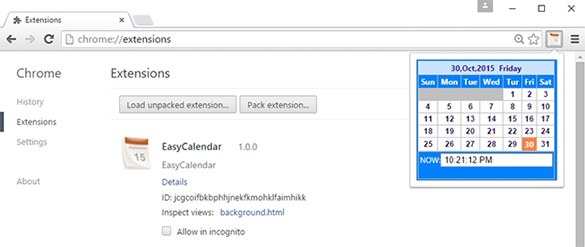
Infected users are reporting a haphazard injection of ads into the sites they visit. EasyCalendar can as well replace browser defaults with junk search services, making people constantly visit sites they never chose to use. So, where does the corrupt counterpart of this product come from? For the most part, it’s in the realm of bundling, a notion denoting covert promotion of random code alongside regular utilities. Freeware is known to be the basic accomplice of drive-by distribution schemes of this sort, its authors often incorporating potentially unwanted programs into their setup. Another discovered vector of these attacks is through direct interference with the enterprise policy in browsers, which is a fairly advanced compromise that’s hard to prevent and troubleshoot afterwards.

The primary harmful effects of EasyCalendar include impertinent online advertising ads as well as dissemination of other malicious software entities. The ads displayed all over websites are particularly obnoxious, because the banners, price comparison items and coupons will hang above the informative original content. What is more, the amount of related e-commerce stuff tends to get so big that the browser will slow down, become less responsive than before and consume more system resources. Some of these pop-ups try to dupe the victim into installing dangerous software under the guise of recommended updates. When it all gets to removing EasyCalendar, which is an inescapable upshot, the user runs into an issue of overcoming the enterprise policy. Circumventing this restriction can be done via manual action, including system Registry changes, but this usually requires certain skill and implies some risk to OS stability. The method covered in the remaining part of this post is safer and easier, so be sure to give it a shot.
Use automatic solution to remove EasyCalendar
The issue of EasyCalendar compromising web browsers can be effectively resolved if you use trusted security software. Along with the obvious ease of such removal, other benefits include thoroughness of virus detection and elimination from all system locations it might have affected. Please follow these steps:
1. Download and install EasyCalendar removal tool. Run the application and select Start Computer Scan option in order to have your computer checked for adware, viruses, Trojans, and other malicious objects.
2. When the scan is complete, it will return a list with results on what infections have been found. Go ahead and click Fix Threats to completely get rid of the detected items. The virus should now be gone from your PC.
Uninstall malicious program via Control Panel
• Go to Control Panel on the infected computer. On Windows XP / Windows 8, proceed to Add or Remove Programs. On Windows Vista / Windows 7, select Uninstall a program
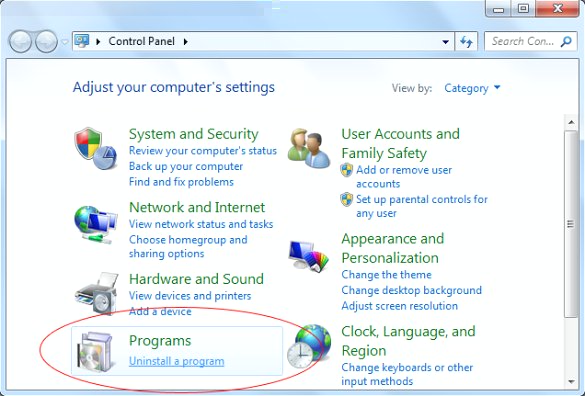
• Examine the list of installed software for EasyCalendar and other suspicious programs. Focus on the recently installed apps, in particular media, entertainment- and browser-related ones. Once the bad item is found, select it and click Uninstall/Change.
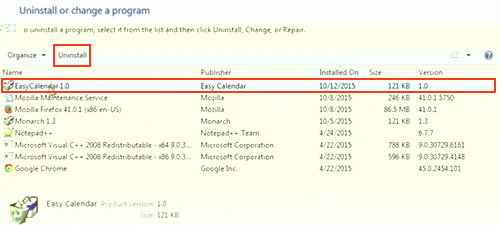
Manual removal of the EasyCalendar virus from affected browsers
This part of the guide covers the procedure of preventing EasyCalendar adware from messing up your web pages. According to our analysis of the infection, the method that proved to be most effective implies resetting the web browsers on your PC to their default configuration. While there is no doubt that the reset will address the problem of random ads showing up in major browsers, it’s worth noting that this way you will lose all personalized browsing information such as cookies, saved logins and passwords, bookmarks, etc. If you’re not willing to let this happen, you’re better off following this article’s automatic removal tips.
Reset Mozilla Firefox to its defaults
• In Firefox, go to Help menu and choose Troubleshooting Information from the respective list. The same is doable by typing about:support directly in the URL bar
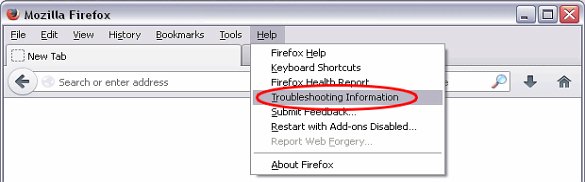
• When the Troubleshooting Information interface opens, click on Refresh Firefox button. Now you’re done
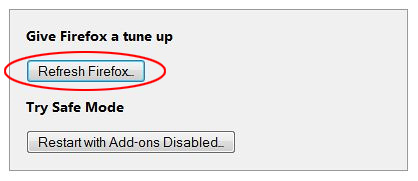
Reset Internet Explorer's default configuration
• In Internet Explorer, go to Tools and click on the Internet Options menu item
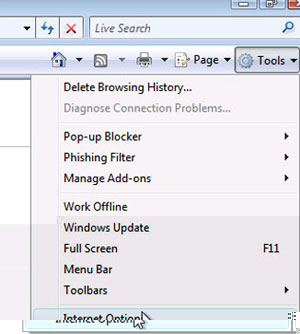
• Proceed to the Advanced tab and click Reset as shown on the screenshot
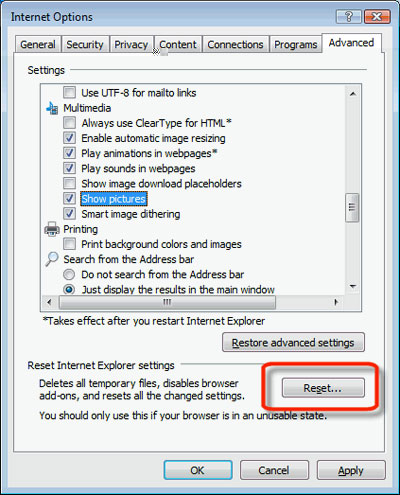
• On the Reset Internet Explorer Settings window that popped up, make sure there's a checkmark next to Delete personal settings option. Go ahead and click Reset
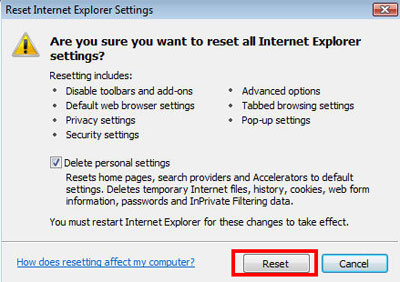
Restore Google Chrome to its original defaults
• Click on the Chrome menu icon in the top right-hand part of the window, and select Settings
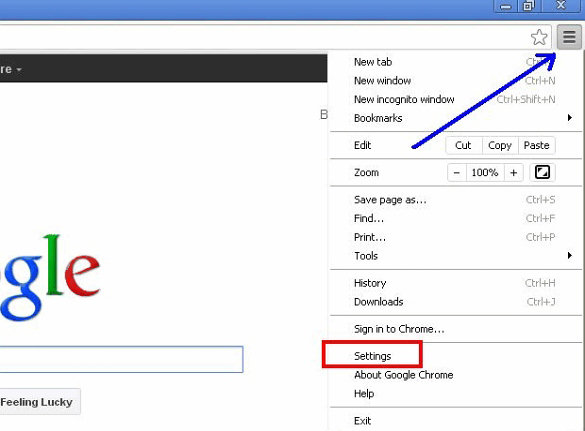
• Select the Show advanced settings functionality as shown below
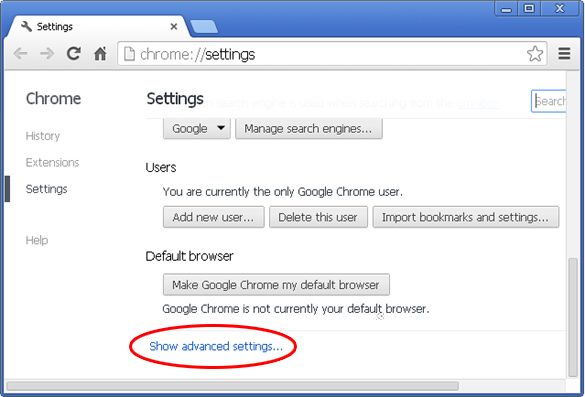
• On the next screen that shows up, click Reset browser settings
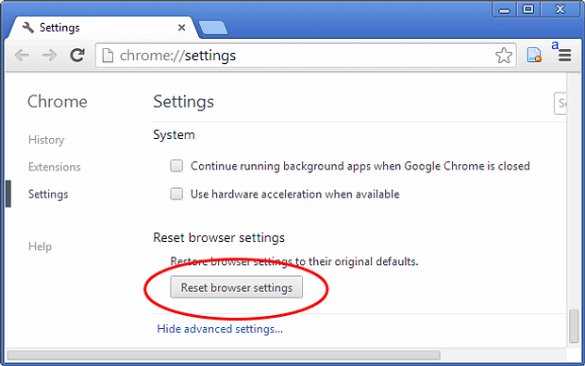
• To avoid unintended removal of all personalized data, Chrome will show a warning. If you are certain that it's fine with you, click Reset button
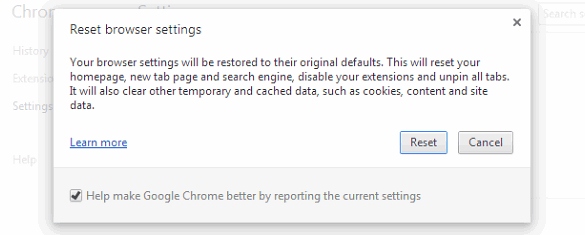
Make sure EasyCalendar virus has vanished
When it comes to persistent threats, double-checking never hurts. Therefore it’s highly recommended to complete the cleanup process with a final scan that will once again look for any potential bits and pieces of the infection.