Follow this guide to completely remove the RRSavings Ads threat and learn the adverse effects this adware has on the infected computer. The entry also reveals the possible privacy risks posed by this malicious application.
Any visited web page turns into a mess as long as the RRSavings (RR Savings Deals) app resides on the PC. It's not by chance that this browser helper object is labeled as adware in the virus signatures of major security suites out there. It embeds ad boxes signed "brought by RR Savings", banners and sponsored in-text links into the layout of websites being opened on the target machine. An additional 'feature' exhibited by this infection is the aptitude of triggering pop-ups at random hovering over the site content, which cannot be closed without subsequent pop-under windows getting spawned or new tabs opening to deliver the advertising you definitely don't want to see. Overall, not only does this adware spoil one's web surfing experience big time, it may also considerably slow down whichever browser is being used and cause the CPU to go to its peak off and on.
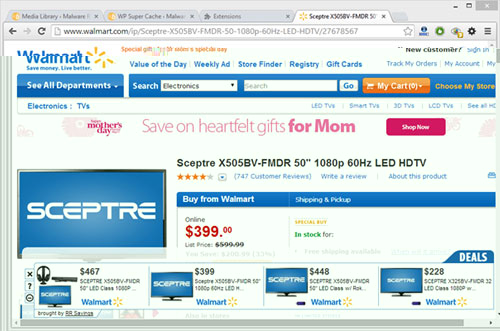
The contamination is usually preceded by the user installing some outwardly safe and harmless software, for example a calendar app, free video converter or PDF to Word converter, whose setup wizard is hard-coded to add an undeclared extra to the system along with the main application. Important to know, even if RRSavings gets manually removed via Control Panel and deleted from browser add-ons afterwards, this does not guarantee that there will be no more ads popping up.
A side effect that is certainly not to be understated is the probable privacy violation part of this malware's activities. Even a brief glance at the permissions required by RRSavings reveals the obvious risk to the victim's online identity as the app can access data on all visited sites, read and modify the browsing history, and access other critical aspects of the user's Internet activity.
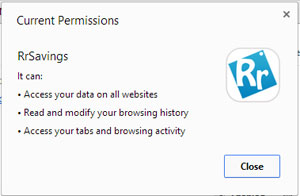
Since there's nothing but cons about having the RRSavings app on a PC, removing it from the system is the only judicious algo of action to stick to. As it's been mentioned, the targeted manual uninstall procedure is of limited effectiveness – unfortunately that's how adware programs are designed. It therefore takes a combination of measures to employ for thorough removal of this pest.
Use automatic solution to remove RRSavings Ads virus
The issue of RRSavings Ads popping up at random can be effectively resolved if you use trusted security software. Along with the obvious ease of such removal, other benefits include thoroughness of virus detection and elimination from all system locations it might have affected. Please follow these steps:
1. Download and install RRSavings Ads popup virus removal tool. Run the application and select Start Computer Scan option in order to have your computer checked for adware, viruses, Trojans, and other malicious objects.
2. 2. When the scan is complete, it will return a list with results on what infections have been found. Go ahead and click Fix Threats to completely get rid of the detected items. The RRSavings Ads virus should now be gone from your PC.
Uninstall malicious program via Control Panel
• Go to Control Panel on the infected computer. On Windows XP / Windows 8, proceed to Add or Remove Programs. On Windows Vista / Windows 7, select Uninstall a program
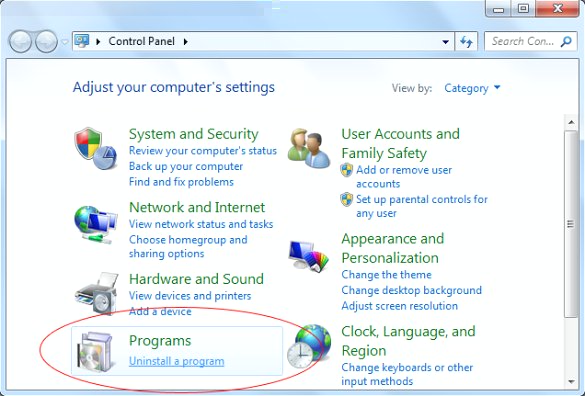
• - Examine the list of installed software for RRSavings (RrSavings, RR Savings) or other suspicious program that was recently installed. Once the bad item is found, select it and click Uninstall/Change.
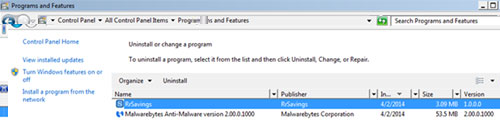
Manual removal of RRSavings Ads ads virus from affected browsers
This part of the guide covers the procedure of preventing RRSavings Ads hijacker from messing up your web surfing. According to our analysis of the infection, the method that proved to be most effective implies resetting the web browsers on your PC to their default configuration. While there is no doubt that the reset will address the problem of random ads showing up in major browsers, it's worth noting that this way you will lose all personalized browsing information such as cookies, saved logins and passwords, bookmarks, etc. If you're not willing to let this happen, you're better off following this article's automatic removal tips.
Reset Internet Explorer's default configuration
• In Internet Explorer, go to Tools and click on the Internet Options menu item
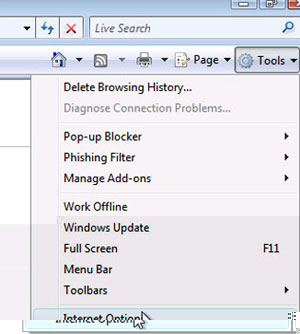
• Proceed to the Advanced tab and click Reset as shown on the screenshot
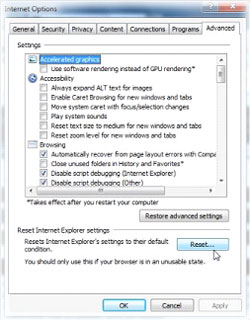
• On the Reset Internet Explorer Settings window that popped up, make sure there's a checkmark next to Delete personal settings option. Go ahead and click Reset
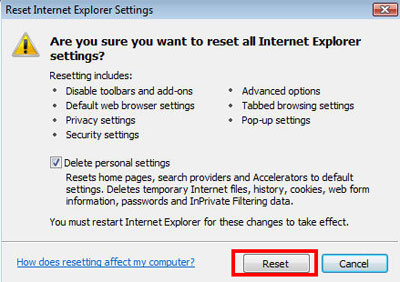
Reset Mozilla Firefox to its defaults
• In Firefox, go to Help menu and choose Troubleshooting Information from the respective list. The same is doable by typing about:support directly in the URL bar
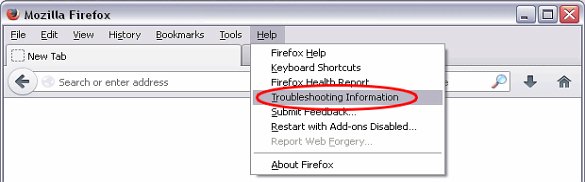
• When the Troubleshooting Information interface opens, click on Reset Firefox button. Now you're done
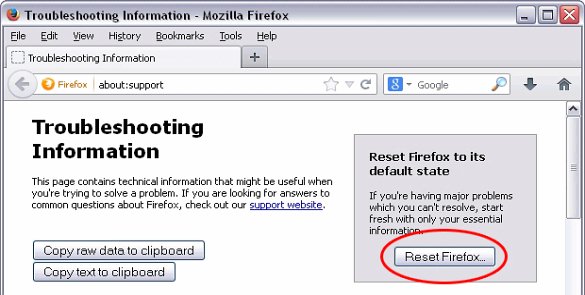
Restore Google Chrome to its original defaults
• Click on the Chrome menu icon in the top right-hand part of the window, and select Settings
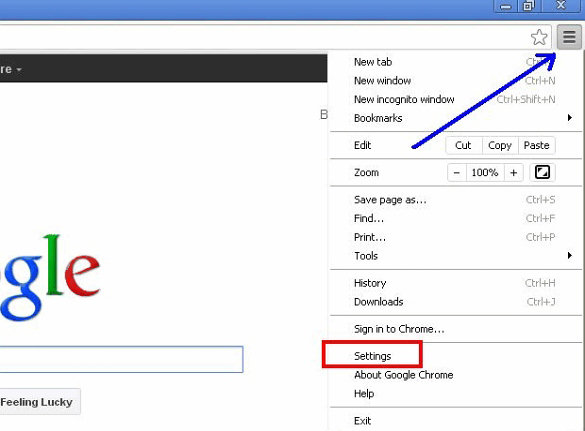
• Select the Show advanced settings functionality as shown below
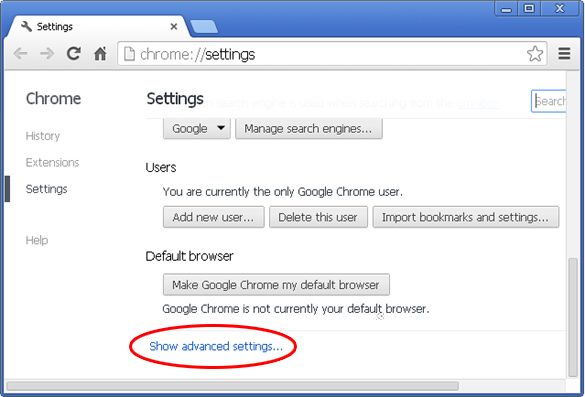
• On the next screen that shows up, click Reset browser settings
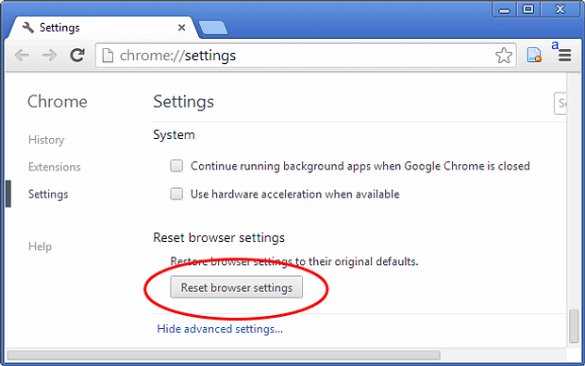
• To avoid unintended removal of all personalized data, Chrome will show a warning. If you are certain that it's fine with you, click Reset button.
Make sure RRSavings Ads virus has vanished
When it comes to persistent threats, double-checking never hurts. Therefore it's highly recommended to complete RRSavings Ads cleanup process with a final scan that will once again look for any potential bits and pieces of the infection.