Occurrences of the spoof notification saying "Outdated Java Plugin Detected" are going to be scrutinized from different angles in this article. Why is it popping up on your computer? Does it really have to do with Java? What measures are to be taken to cease this activity? Get all of these questions answered.
Whilst being a piece of software giving birth to new vulnerabilities and large-scale computer compromising stories every now and then, Java is used by millions worldwide to enhance and secure web browsing as well as support the functioning of a variety of applications. No wonder its ubiquitous prevalence has been attracting the minds of cyber crooks. For instance, there's an ongoing scam campaign where one's web browser keeps returning a misleading message that reads "Outdated Java Plugin Detected". This bogus notification is hosted on domains, or landing pages, titled "Please Update Java" (for example: sdafjkg.com, upstaradown.com). To begin with, this by no means signifies any sort of necessity to install or update anything – it's just a social engineering trick. The actual goal pursued by the cybercriminals is getting users to download some malicious code which will subsequently be used to deploy personal data mining, adware campaigns, or bot-related activities.
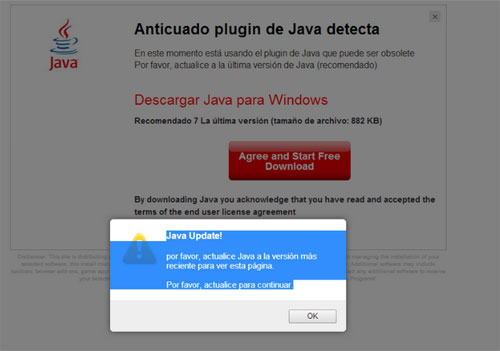
The bogus alert usually pops up when Firefox, Internet Explorer or Chrome is launched, replacing the custom homepage URL with Updatelearn.com or other affiliated domain name. The message reads:
"Outdated Java Plugin Detected You are currently using a Java Plugin which may be outdated Please Update To The Latest Version of Java (Recommended)"
Again, by hitting the "Agree and Start Free Download" button on there, technically, you allow another piece of malware to infiltrate your machine. The fraudsters will hence benefit from this in getting the ability of promoting any virus whose payload is linked to. To the bad guys' credit, the use of an intermediate infection for distributing something malign is a fairly exquisite technique.
The malware proper that triggers the "Outdated Java Plugin Detected" alerts can get into a PC with freeware installs or via drive-by downloads, which means you are unaware of the shady process taking place behind the scenes.
In case the red button on the spoof landing page has not been clicked, removal of this infection can be accomplished in several simple steps. If you happen to have made that wrong click though (which hopefully is not the case), you might additionally need to take care of the threats promoted through the outdated Java plugin scam.
Use automatic solution to remove "Outdated Java Plugin Detected" virus
The issue of "Outdated Java Plugin Detected" notification popping up in your browsers can be effectively resolved if you use trusted security software. Along with the obvious ease of such removal, other benefits include thoroughness of virus detection and elimination from all system locations it might have affected. Please follow these steps:
1. Download and install “Outdated Java Plugin Detected” popup virus removal tool. Run the application and select Start Computer Scan option in order to have your computer checked for adware, viruses, Trojans, and other malicious objects.
2. When the scan is complete, it will return a list with results on what infections have been found. Go ahead and click Fix Threats to completely get rid of the detected items. This virus and all affiliated infections should now be gone from your PC.
Uninstall malicious program via Control Panel
• Go to Control Panel on the infected computer. On Windows XP / Windows 8, proceed to Add or Remove Programs. On Windows Vista / Windows 7, select Uninstall a program
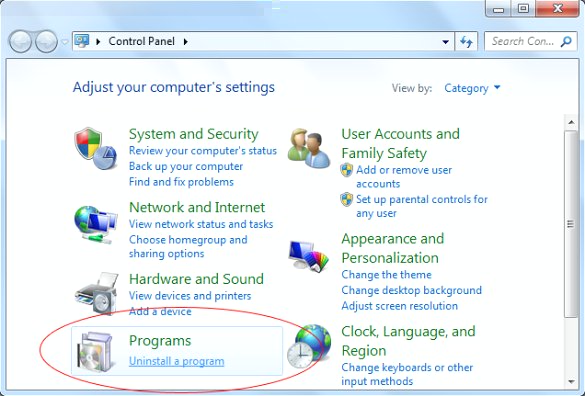
• Look down the list of installed Software and Search for apps that may be related to the "Outdated Java Plugin Detected" popup virus. Pay particular attention to suspicious programs that were most recently installed, especially browser-related ones. Once a possible miscreant is found, select it and click Uninstall/Change.
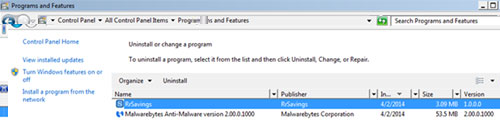
Manual removal of "Outdated Java Plugin Detected" virus from affected browsers
This part of the guide covers the procedure of preventing the "Outdated Java Plugin Detected" popup malware from messing up your web surfing. According to our analysis of the infection, the method that proved to be most effective implies resetting the web browsers on your PC to their default configuration. While there is no doubt that the reset will address the problem of random ads showing up in major browsers, it's worth noting that this way you will lose all personalized browsing information such as cookies, saved logins and passwords, bookmarks, etc. If you're not willing to let this happen, you're better off following this article's automatic removal tips.
Reset Internet Explorer's default configuration
• In Internet Explorer, go to Tools and click on the Internet Options menu item
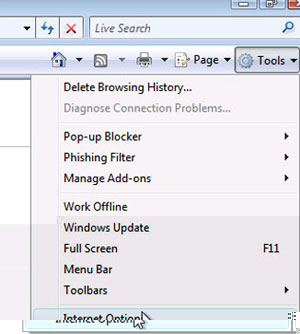
• Proceed to the Advanced tab and click Reset as shown on the screenshot
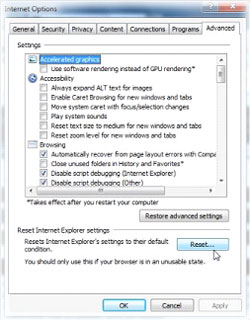
• On the Reset Internet Explorer Settings window that popped up, make sure there's a checkmark next to Delete personal settings option. Go ahead and click Reset
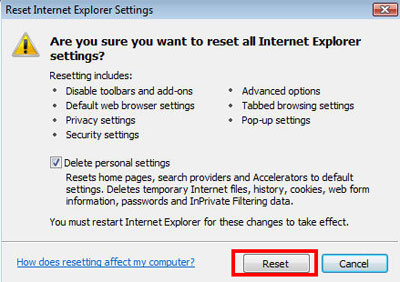
Reset Mozilla Firefox to its defaults
• In Firefox, go to Help menu and choose Troubleshooting Information from the respective list. The same is doable by typing about:support directly in the URL bar
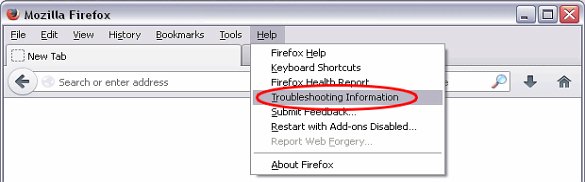
• When the Troubleshooting Information interface opens, click on Reset Firefox button. Now you're done
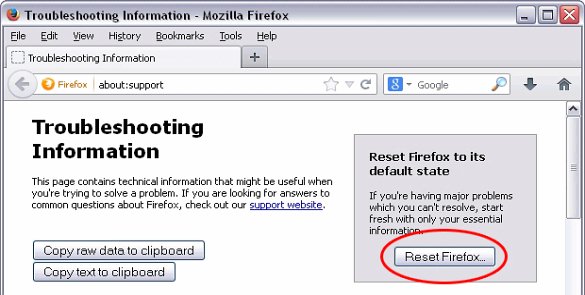
Restore Google Chrome to its original defaults
• Click on the Chrome menu icon in the top right-hand part of the window, and select Settings
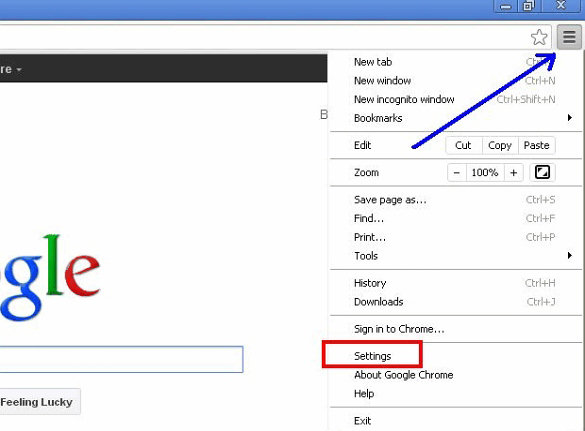
• Select the Show advanced settings functionality as shown below
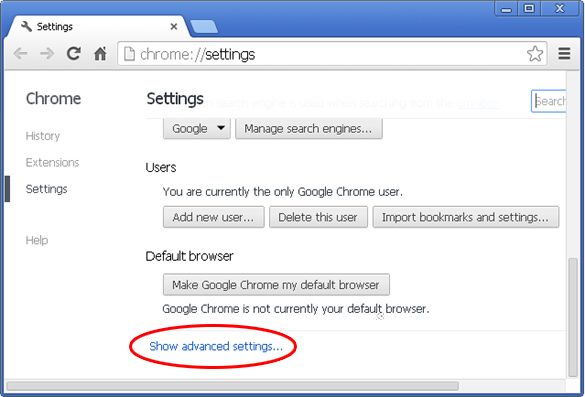
• On the next screen that shows up, click Reset browser settings
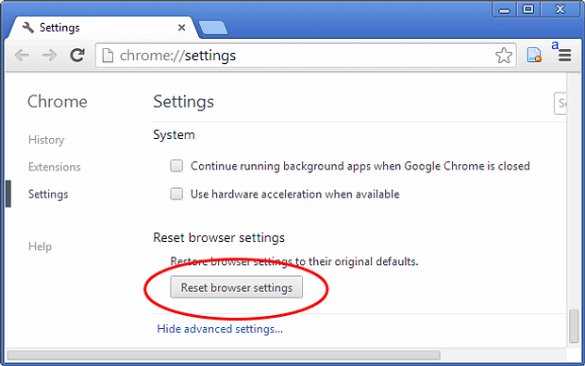
• To avoid unintended removal of all personalized data, Chrome will show a warning. If you are certain that it's fine with you, click Reset button.
Make sure "Outdated Java Plugin Detected" popup virus has vanished
When it comes to persistent threats, double-checking won't hurt. Therefore it's highly recommended to complete the cleanup process with a final scan that will once again look for any potential bits and pieces of the infection as well as associated pests.