Key points derived from the analysis of a potentially unwanted application called iStart123, or Quick Start, are provided in this guide for the infected users to learn how to remove this adware and the non-infected ones - to avoid it. Get a description of this Internet threat followed by effective cleaning tips.
The iStart123 adware is not new to the cyber threat environment however it keeps exhibiting steady growth by all the main benchmarks such as the victim base, spreading geography and promotional network. Also referred to as Quick Start, this app is technically an extension compatible with the prevalent web browsers, including Internet Explorer, Firefox and Chrome. But unlike the legit add-ons which are available to download directly from a web browser, this one relies on more covert methods of proliferation. It trespasses on computers by being incorporated as an opt-out into the setup wizards for third-party programs. The latter are usually plugins, browser toolbars, bogus updates to popular software (Java, Adobe Player), or multimedia tools. The carrier applications are free, which makes it more likely that people install them without paying much attention to the setup terms. The irony is that iStart123 is typically mentioned in this process, only it’s included in the recommended install workflow by default. So it never hurts to study such nuances before clicking the Accept button in such scenarios.
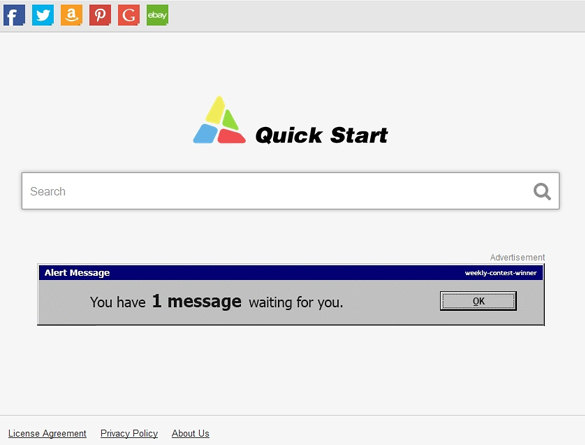
This extension will change the browser preferences on the PC. Instead of the desired URLs for homepage, new tab page and default search, iStart123.com will keep appearing. No obvious harm or malicious software was found to come from the above site, but it’s unbearable to constantly visit the web page without being able to restore your regular defaults. Quick Start imposes some sort of search opportunity, but after you type in your query you eventually end up on a different engine. This fact indicates that iStart123.com is simply a go-between service bringing web traffic to third parties. In the meanwhile, though, it has some advertisements on the homepage. This intricate structure of the fraudsters’ profit is what the compromised users have to suffer from. To top it all off, the adware is known to log its victims’ browsing history in order to determine their interests and thus enhance the advertising effect.
The usual extension uninstalling approach won’t work here due to the app’s considerable persistence. Fortunately, combining several fairly simple removal techniques proved to do the trick.
Use automatic solution to remove iStart123
The issue of iStart123 adware hijacking web browser settings can be effectively resolved if you use trusted security software. Along with the obvious ease of such removal, other benefits include thoroughness of virus detection and elimination from all system locations it might have affected. Please follow these steps:
1. Download and install iStart123 adware removal tool. Run the application and select Start Computer Scan option in order to have your computer checked for adware, viruses, Trojans, and other malicious objects.
2. When the scan is complete, it will return a list with results on what infections have been found. Go ahead and click Fix Threats to completely get rid of the detected items. The malware should now be gone from your PC.
Uninstall malicious program via Control Panel
• Go to Control Panel on the infected computer. On Windows XP / Windows 8, proceed to Add or Remove Programs. On Windows Vista / Windows 7, select Uninstall a program
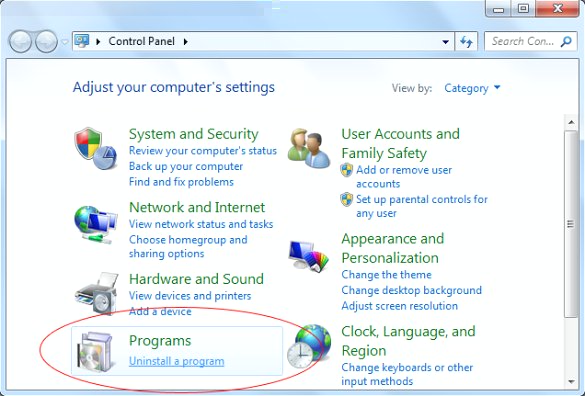
• Examine the list of installed software for iStart123, Quick Start or other suspicious programs. Focus on the recently installed apps, in particular media and entertainment-related ones. Once the bad item is found, select it and click Uninstall/Change.
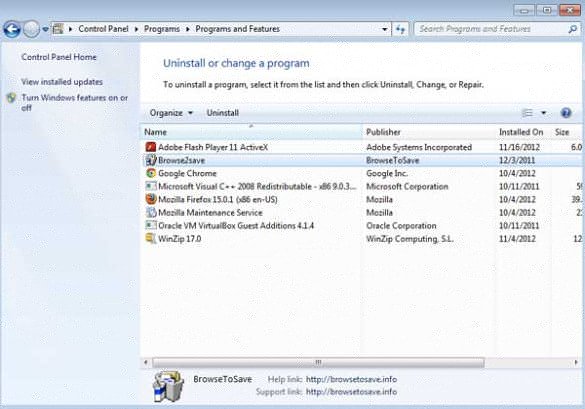
Manual removal of iStart123 virus from affected browsers
This part of the guide covers the procedure of preventing the iStart123 adware from messing up your web pages. According to our analysis of the infection, the method that proved to be most effective implies resetting the web browsers on your PC to their default configuration. While there is no doubt that the reset will address the problem of random ads showing up in major browsers, it’s worth noting that this way you will lose all personalized browsing information such as cookies, saved logins and passwords, bookmarks, etc. If you’re not willing to let this happen, you’re better off following this article’s automatic removal tips.
Reset Mozilla Firefox to its defaults
• In Firefox, go to Help menu and choose Troubleshooting Information from the respective list. The same is doable by typing about:support directly in the URL bar
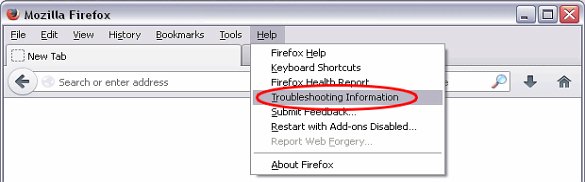
• When the Troubleshooting Information interface opens, click on Reset Firefox button. Now you're done
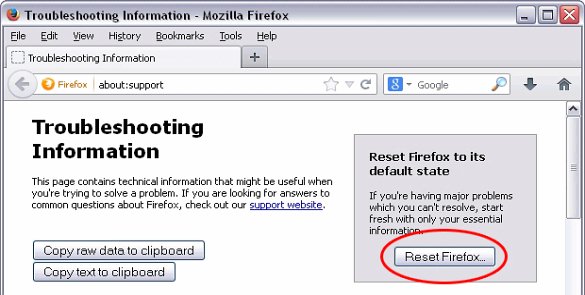
Reset Internet Explorer's default configuration
• In Internet Explorer, go to Tools and click on the Internet Options menu item
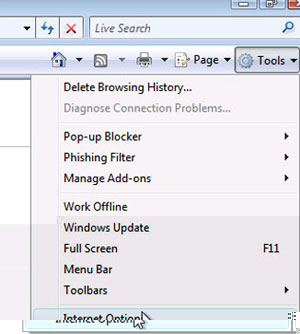
• Proceed to the Advanced tab and click Reset as shown on the screenshot
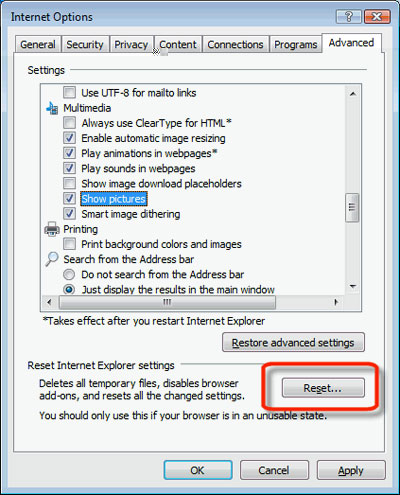
• On the Reset Internet Explorer Settings window that popped up, make sure there's a checkmark next to Delete personal settings option. Go ahead and click Reset
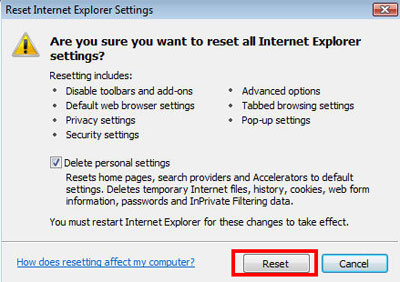
Restore Google Chrome to its original defaults
• Click on the Chrome menu icon in the top right-hand part of the window, and select Settings
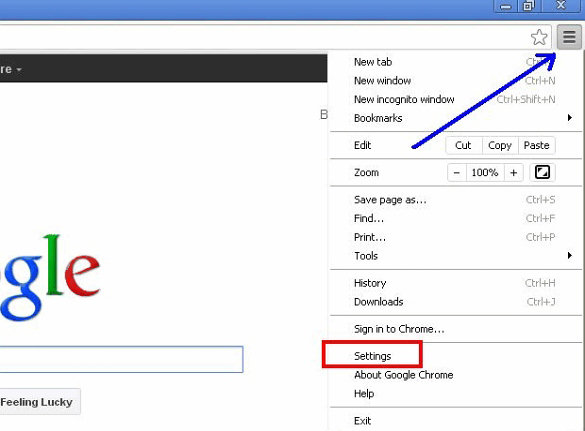
• Select the Show advanced settings functionality as shown below
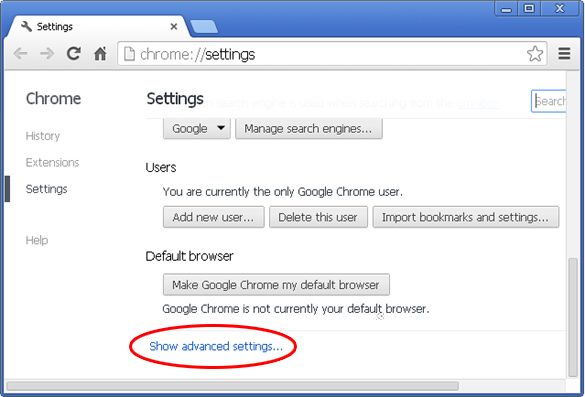
• On the next screen that shows up, click Reset browser settings
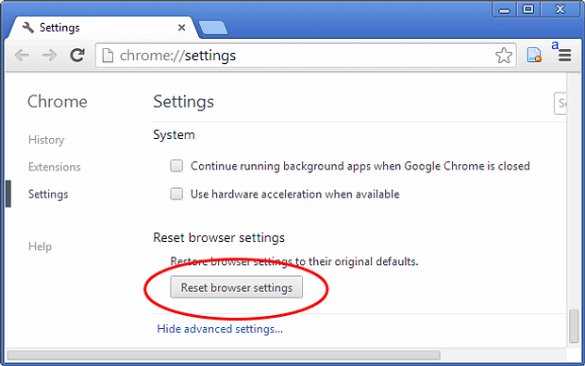
• To avoid unintended removal of all personalized data, Chrome will show a warning. If you are certain that it's fine with you, click Reset button
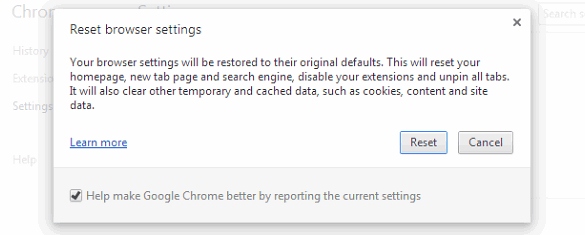
Make sure iStart123 virus has vanished
When it comes to persistent threats, double-checking never hurts. Therefore it’s highly recommended to complete the cleanup process with a final scan that will once again look for any potential bits and pieces of the infection.