Internet marketing is alright as long as it’s not forced upon users. On the other hand, targeted online advertising which involves the use of undercover browser add-ons causes both web surfing and privacy problems. GoSave Ads, an instance of such undesired take on product promotion, is examined in this post to deliver up-to-date removal instructions.
Legit ad delivery networks are entirely based on webmasters’ compliance with the provision to insert commercial content on the websites they run. In this case, advertisements might only get intrusive and annoying within reason as there exist regulations and penalties for abuse in this realm. Some individuals and companies, though, choose to flip this whole balanced system upside down, making their doubtfully trustworthy applications insert various sorts of ads into every web page a user goes to, without site owners giving their consent whatsoever. That’s how the program called GoSave is coded to act. It renders one’s usual web browsing significantly twisted by displaying pop-ups or other promotion-oriented items in places where they look unnatural on sites.
Often exhibited as some weird-named browser extensions such as GOuSave, GooSaVe, GoSaave or GoSAvve, this unwanted application always goes side by side with entities called GS_Booster and GS_Sustainer. In fact, the latter two are represented amongst running executables on the infected computer system. There has been some discussion as to why the extension names are distorted in spelling, hence representation; the common viewpoint is that the cybercriminals are trying to mimic the legitimate GoSave utility which even has a mobile version available on Google Play. That’s a hypothesis at this point.
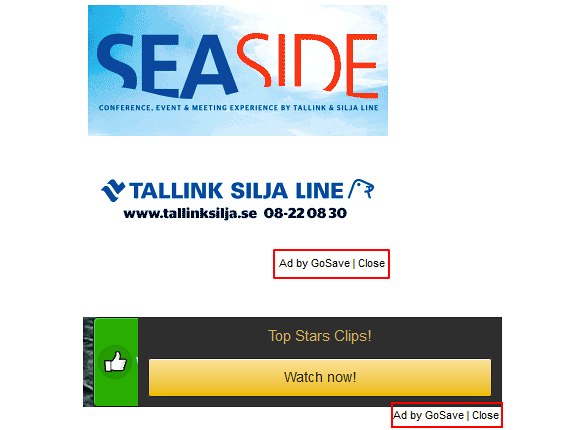
Unlike the normal original whose name is being violated, the adware counterpart of GoSave spreads by means of bundling with freeware solutions. Video downloaders, for instance, are known to be actively involved in this distribution routine. Their setup wizards do have a screen mentioning that GoSave is going to be installed as well to deliver some sort of "enhanced ad experience", but users mostly tend to disregard this information or simply do not notice it. As a result, the above-mentioned unwanted add-on settles down in the web browsers used on the targeted system.
This extension has an impact on the way websites appear in the browsers (Internet Explorer, Chrome and Firefox). New objects such as price comparisons, coupons and a resemblance of regular ads are added to the pages. In addition, links to affiliate sites are embedded in keywords which are provided on random sites. Along with negative effect upon the user’s web experience, this adware is a risk to one’s privacy because it records the browsing history in an attempt to show more or less relevant ads.
A complete set of measures for removing the GoSave Ads virus is available in the next section of this guide. Follow the steps – and make the abominable thing go away.
Use automatic solution to remove GoSave Ads
The issue of GoSave adware affecting the web browsing aspects can be effectively resolved if you use trusted security software. Along with the obvious ease of such removal, other benefits include thoroughness of virus detection and elimination from all system locations it might have affected. Please follow these steps:
1. Download and install GoSave adware removal tool. Run the application and select Start Computer Scan option in order to have your computer checked for adware, viruses, Trojans, and other malicious objects.
2. When the scan is complete, it will return a list with results on what infections have been found. Go ahead and click Fix Threats to completely get rid of the detected items. The malware should now be gone from your PC.
Uninstall malicious program via Control Panel
• Go to Control Panel on the infected computer. On Windows XP / Windows 8, proceed to Add or Remove Programs. On Windows Vista / Windows 7, select Uninstall a program
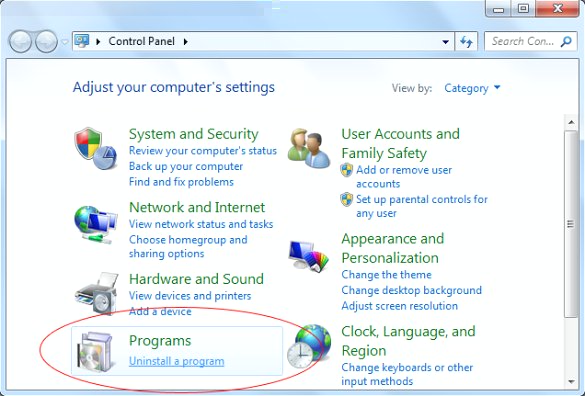
• Examine the list of installed software for GoSave or some consonant objects like GOuSave, GooSaVe, etc. Also find entries for GS Booster (SW-Booster) and GS Sustainer (SW Sustainer). Once the bad item is found, select it and click Uninstall.
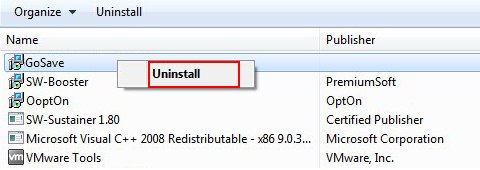
Manual removal of the GoSave Ads virus from affected browsers
This part of the guide covers the procedure of preventing the GoSave adware from messing up your web pages. According to our analysis of the infection, the method that proved to be most effective implies resetting the web browsers on your PC to their default configuration. While there is no doubt that the reset will address the problem of random ads showing up in major browsers, it’s worth noting that this way you will lose all personalized browsing information such as cookies, saved logins and passwords, bookmarks, etc. If you’re not willing to let this happen, you’re better off following this article’s automatic removal tips.
Reset Mozilla Firefox to its defaults
• In Firefox, go to Help menu and choose Troubleshooting Information from the respective list. The same is doable by typing about:support directly in the URL bar
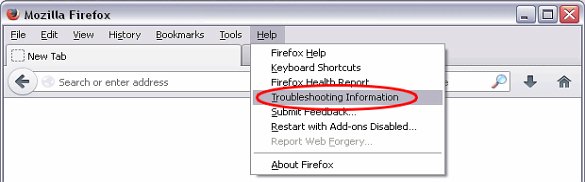
• When the Troubleshooting Information interface opens, click on Reset Firefox button. Now you're done
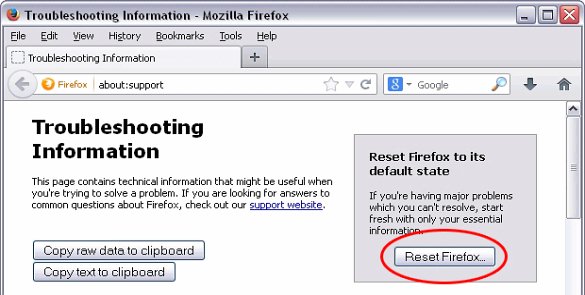
Reset Internet Explorer's default configuration
• In Internet Explorer, go to Tools and click on the Internet Options menu item
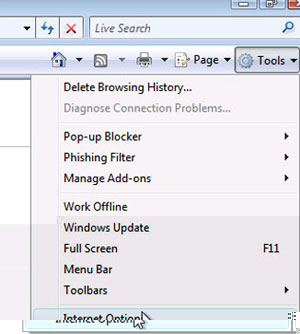
• Proceed to the Advanced tab and click Reset as shown on the screenshot
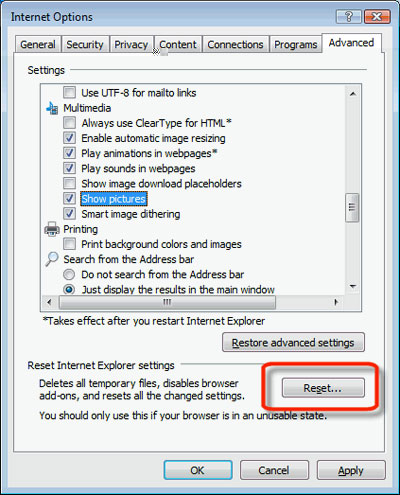
• On the Reset Internet Explorer Settings window that popped up, make sure there's a checkmark next to Delete personal settings option. Go ahead and click Reset
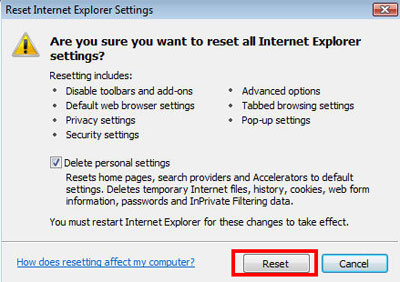
Restore Google Chrome to its original defaults
• Click on the Chrome menu icon in the top right-hand part of the window, and select Settings
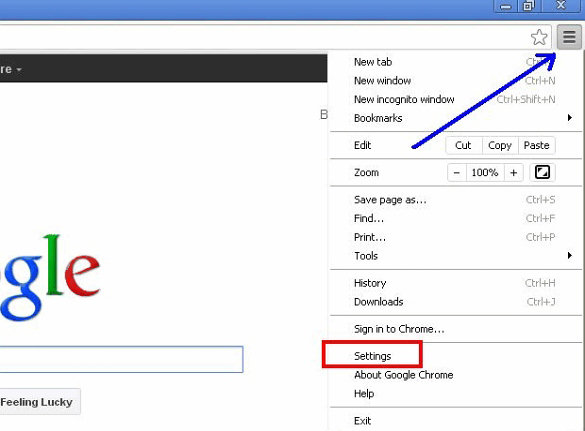
• Select the Show advanced settings functionality as shown below
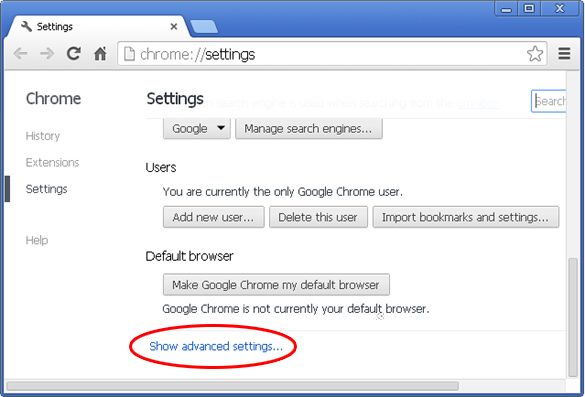
• On the next screen that shows up, click Reset browser settings
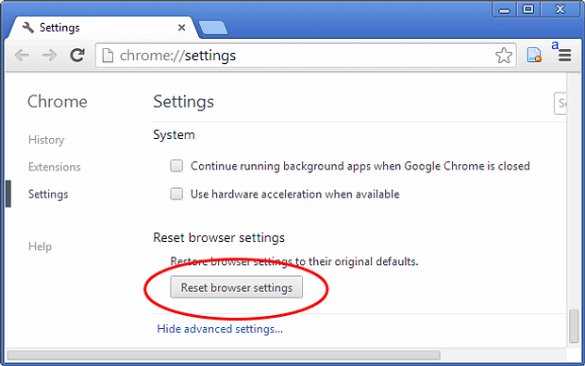
• To avoid unintended removal of all personalized data, Chrome will show a warning. If you are certain that it's fine with you, click Reset button
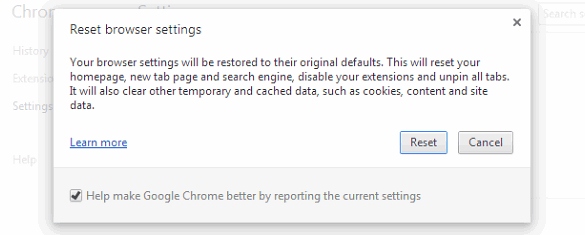
Make sure Ads by GoSave virus has vanished
When it comes to persistent threats, double-checking never hurts. Therefore it’s highly recommended to complete the cleanup process with a final scan that will once again look for any potential bits and pieces of the infection.