The incentive for creating this tutorial is the steady growth in the number of users affected by BetterSurf adware which embeds pesky ads into web pages. By reviewing the article you will learn how this virus propagates, what it does to a PC on a technical level, and how it can be removed with maximum efficiency and no damage to the system.
Notwithstanding its name implying some sort of web browsing experience improvements, BetterSurf can completely distort your online routine. While this virus does not deploy browser redirect activity on the infected computer, unlike most hijackers out there – it gets much more straightforward than that by inserting advertisements into the layout of visited sites, including YouTube, Twitter, etc. The scenario where these ads are embedded in the way that the overall design of a website is not crooked – isn’t the worst state of things. This adware can also place its own content so that you see some burlesque twisted version of the site.
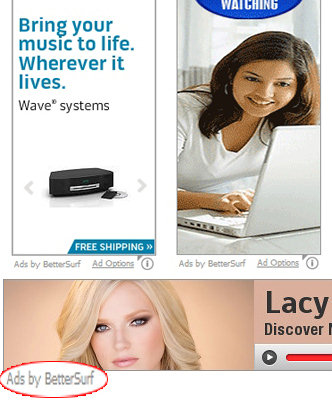
Yet another side effect from BetterSurf’s activity is adding hyperlinks to random text segments in order to increase odds of victims clicking on these links and navigating to the target landing pages.
Along with intricate modus operandi, this adware is also fairly sophisticated in terms of PC contamination means. According to community reports, a lot of users got infected after browser updates being rolled out, so apparently the fraudsters had somehow managed to include their malicious code into the set of legitimate software improvements. BetterSurf can also be delivered to a potential host computer with freeware downloads (media players, codecs, browser helper objects), where the respective malicious component is included as a bundle, mainly an implicit one.
Eliminating this unwanted software usually involves a complex of measures to be carried out. The following sections of this entry are meant to walk you step by step through the malware cleanup for guaranteed positive results.
Use automatic solution to remove BetterSurf ads
The issue of BetterSurf adware inserting its advertisements where they do not belong can be effectively resolved if you use trusted security software. Along with the obvious ease of such removal, other benefits include thoroughness of virus detection and elimination from all system locations it might have affected. Please follow these steps:
1. Download and install BetterSurf removal tool. Run the application and select Start Computer Scan option in order to have your computer checked for adware, viruses, Trojans, and other malicious objects.
2. When the scan is complete, it will return a list with results on what infections have been found. Go ahead and click Fix Threats to completely get rid of the detected items. BetterSurf virus should now be gone from your PC.
Uninstall malicious program via Control Panel
• Go to Control Panel on the infected computer. On Windows XP / Windows 8, proceed to Add or Remove Programs. On Windows Vista / Windows 7, select Uninstall a program.
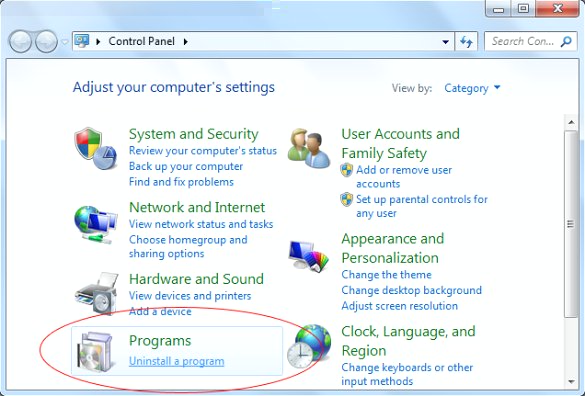
• Look down the list of installed software and search for the apps that may be related to BetterSurf virus. These may include: BetterSurf proper,
Plus-HD 1.3, Browse2Save, WebCake 3.0, DownloadTerms, LyricsWoofer, SimpleLyrics, LyricsFan, Allyrics, Feven 1.7. Once a suspicious entry is found, select it and click Uninstall/Change.
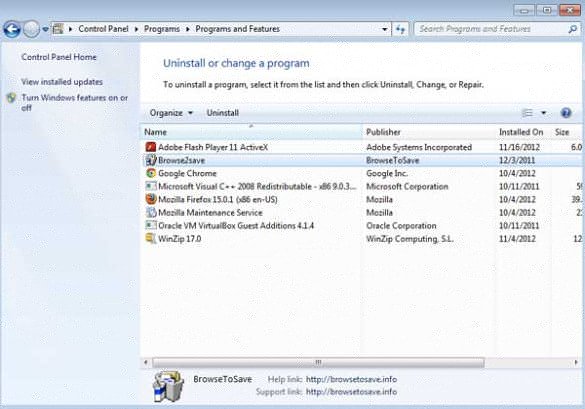
Manual removal of BetterSurf ads virus from affected browsers
This part of the guide covers the procedure of preventing BetterSurf adware from messing up your web pages. According to our analysis of the infection, the method that proved to be most effective implies resetting the web browsers on your PC to their default configuration. While there is no doubt that the reset will address the problem of random ads showing up in major browsers, it’s worth noting that this way you will lose all personalized browsing information such as cookies, saved logins and passwords, bookmarks, etc. If you’re not willing to let this happen, you’re better off following this article’s automatic removal tips.
Reset Internet Explorer’s default configuration
• In Internet Explorer, go to Tools and click on the Internet Options menu item.
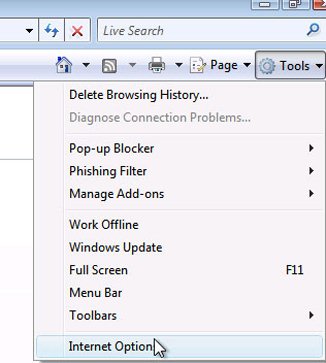
• Proceed to the Advanced tab and click Reset as shown on the screenshot.
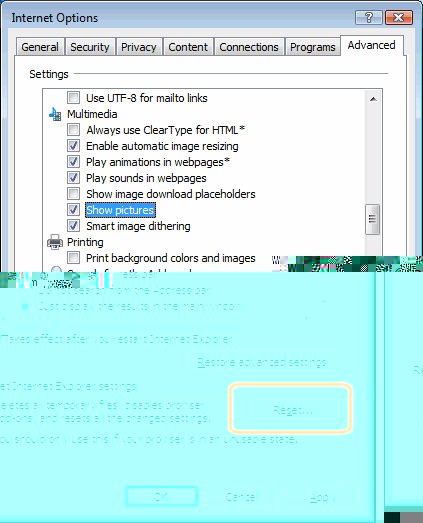
• On the Reset Internet Explorer Settings window that popped up, make sure there’s a checkmark next to Delete personal settings option. Go ahead and click Reset.
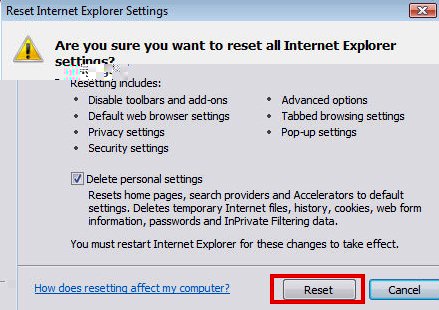
Reset Mozilla Firefox to its defaults
• In Firefox, go to Help menu and choose Troubleshooting Information from the respective list. The same is doable by typing about:support
directly in the URL bar.
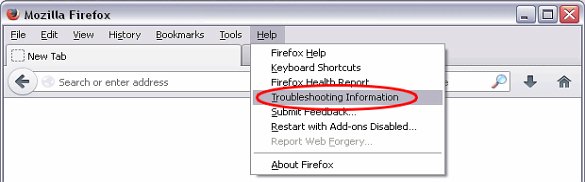
• When the Troubleshooting Information interface opens, click on Reset Firefox button. Now you’re done.
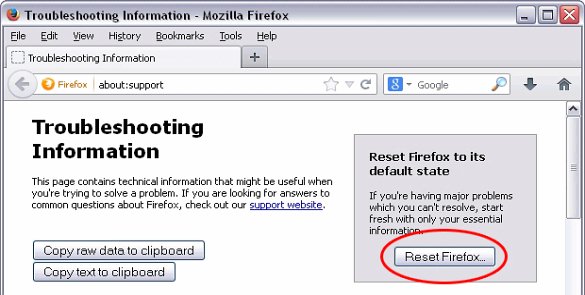
Restore Google Chrome to its original defaults
• Click on the Chrome menu icon in the top right-hand part of the window, and choose Settings.
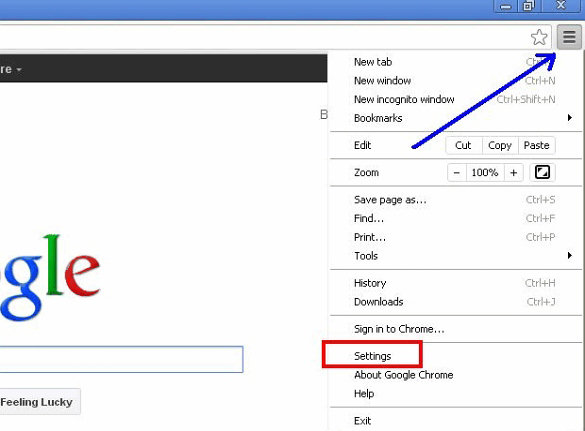
• Select the Show advanced settings functionality as shown below.
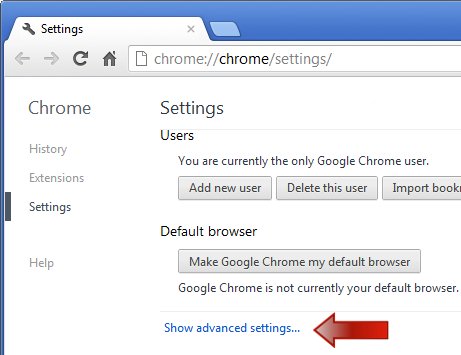
• On the next screen that shows up, click Reset browser settings.
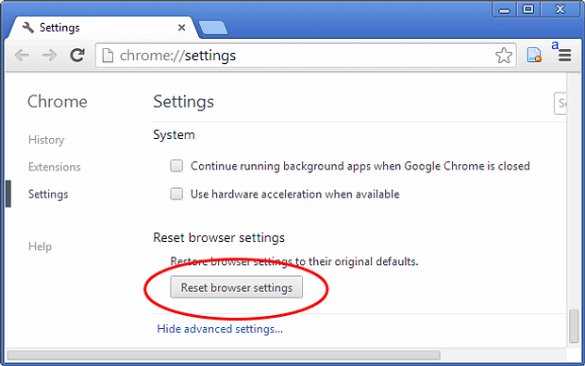
• To avoid unintended removal of all personalized data, Chrome will show a warning. If you are certain that it’s fine with you, click Reset button.
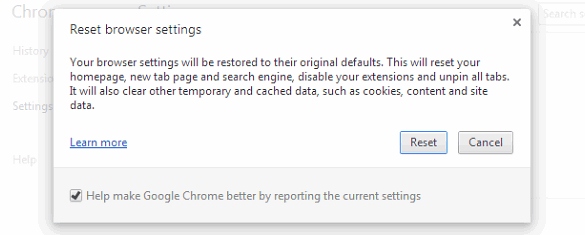
Make sure BetterSurf ads virus has vanished
When it comes to persistent threats, double-checking never hurts. Therefore it’s highly recommended to complete BetterSurf cleanup process with a final scan that will once again look for any potential bits and pieces of the infection